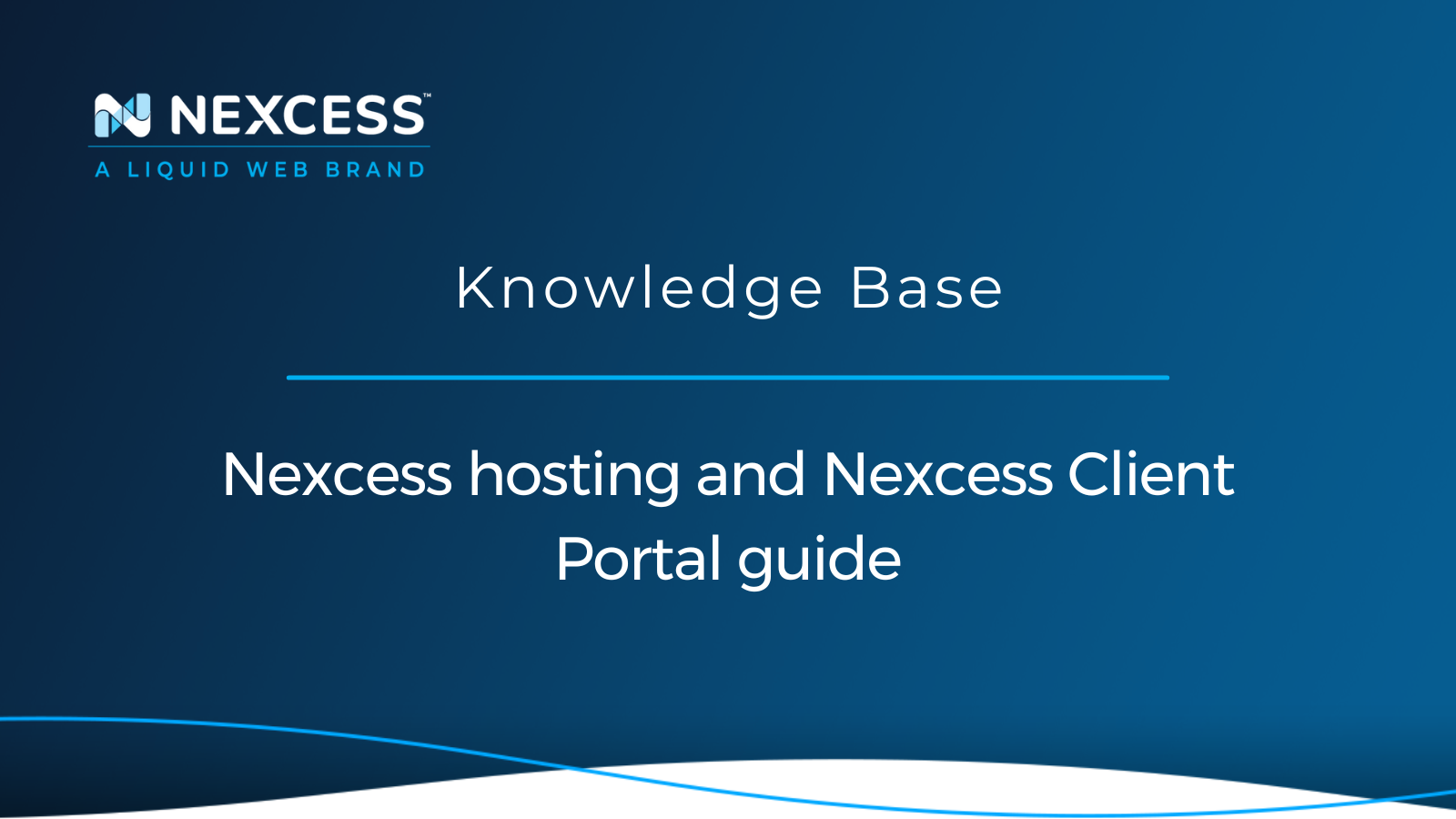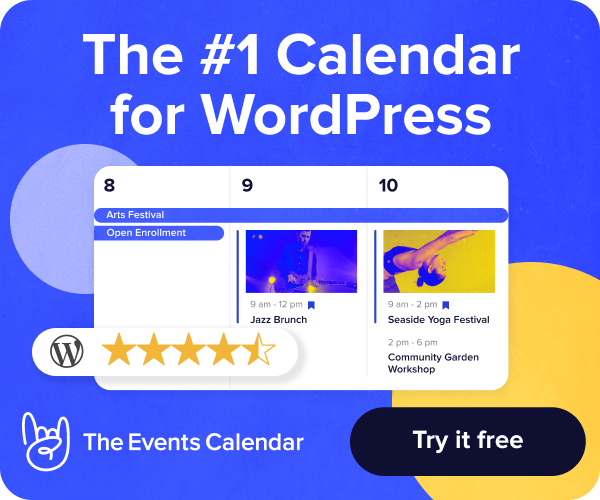When you attempt to access your hosting provider's client portal and hosting login information, you probably won't be entirely at ease if you have never used a web hosting service before. However, you are in the right place if you signed up for a Nexcess account.
In this article, you will learn how to access and manage your Nexcess login and Nexcess hosting login information as well as get a general overview of the Nexcess Client Portal in this article.
Overview of the Nexcess Client Portal
You can access your Nexcess Client Portal once you've registered for an account with Nexcess. A client portal is a secure online platform that enables users to carry out tasks like reviewing the status of support tickets, sharing important data like private documents, and accessing billing and account information. In addition, a client portal can enable customers to view and manage their websites in accordance with their plans when integrated with other systems.
New users can create a Nexcess account using the Sign Up option located on the main login page for the Nexcess Client Portal:
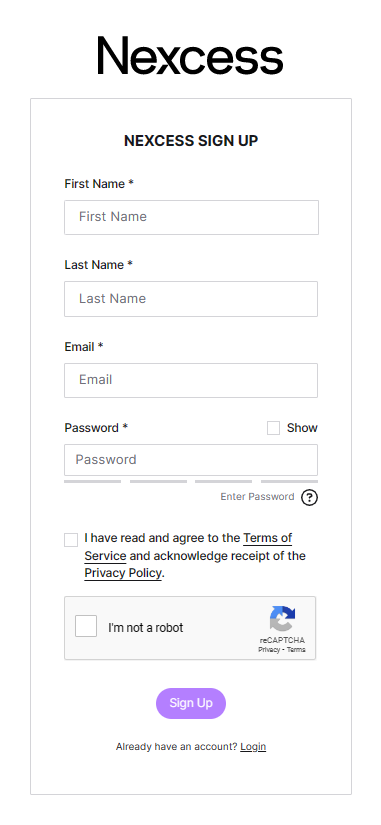
You can enter your Nexcess login information on the Nexcess Client Portal login page to access the portal:
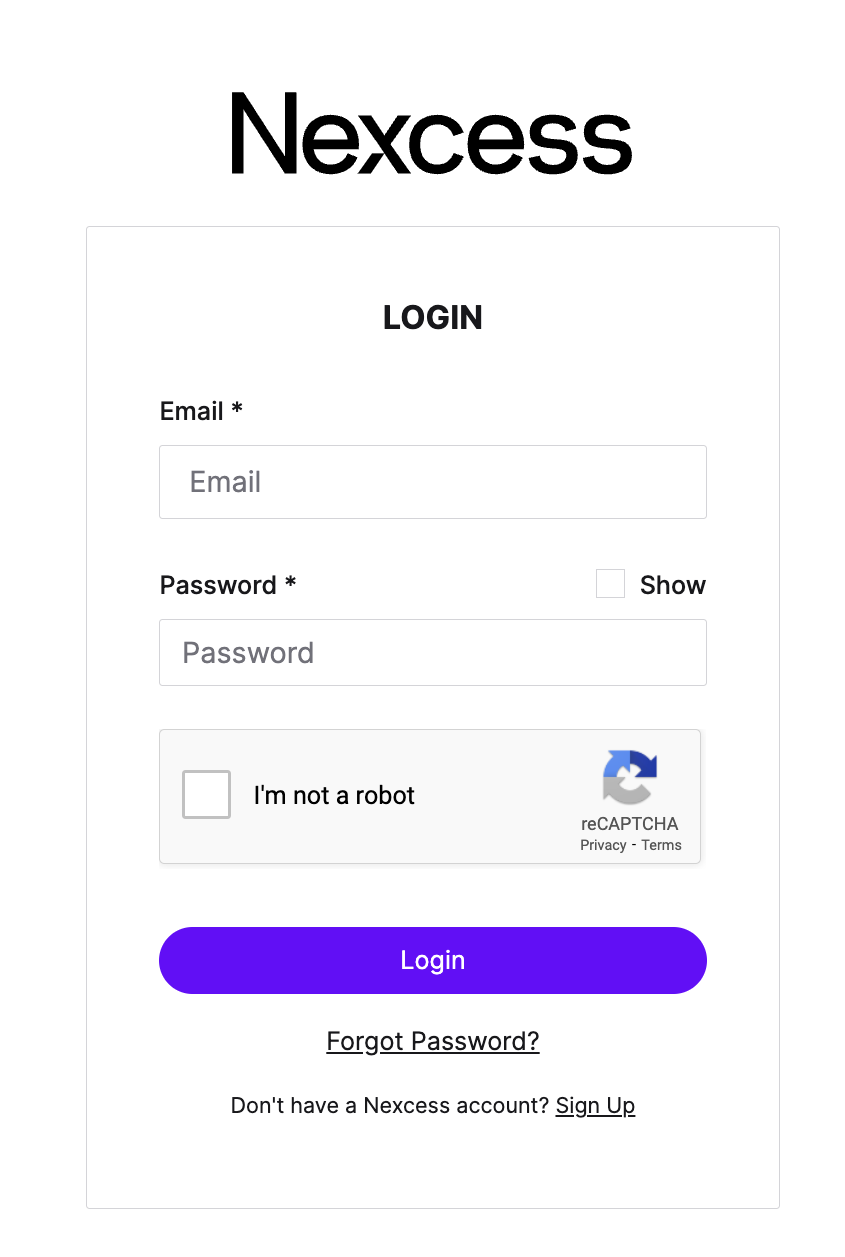
Access to the Nexcess Panel (as known as the Nexcess Client Portal) is required to manage your Nexcess-hosted sites. If you need to reset your password, use the Forgot Password option on the login page.
About your Nexcess login and Nexcess hosting
You can easily manage your web hosting features and all other aspects of your hosting plan using Nexcess hosting and the Nexcess Client Portal. Like any other admin panel, the Nexcess web hosting admin panel offers unique features that change depending on the Nexcess hosting product used.
The Nexcess Client Portal has been updated to make it easier to find information. As a result, you will see that the Nexcess Panel has been updated with new navigational menu options. In addition, numerous changes to the user interface and functionality have been implemented. Although the menu options are new to the navigational layout and offer richer functionality in the subject areas of Credentials Management and Analytics, they merely highlight already prominent features in some cases.
Nexcess hosting: homepage options
The following information can be found on the homepage of your Nexcess Client Portal once you log in:
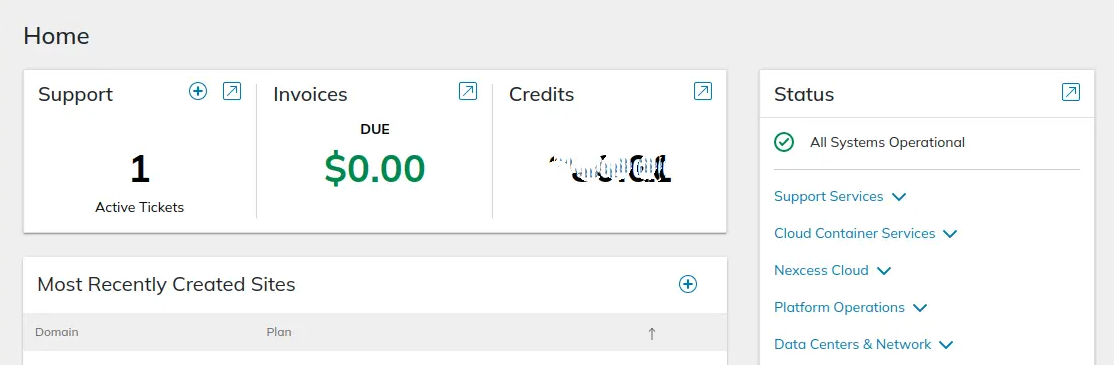
Nexcess hosting: Nexcess account ID and call-in PIN
Your Nexcess Account ID and Call-In PIN are necessary for chat, ticket, or call authentication. So, when contacting the Support, Billing, or Sales teams for assistance, keep these details in mind. We require all requests to be authenticated to ensure that only people with your permission can access your account and make changes. You can avoid taking this extra step by contacting us through your Nexcess Client Portal interface.
Nexcess hosting: support
This area of the user interface will only display open support tickets that have not yet been closed on your account.
Nexcess hosting: invoices
The amount due on your account is shown here:
- Green Dollar Amount: There is no outstanding balance, and all invoices have been paid. Your account is up to date.
- Orange Dollar Amount: The payment is due soon, but it is not overdue for payment. Your account is up to date.
- Red Dollar Amount: The amount in red is overdue for payment. The Total Amount Due displayed is the sum of all open invoices on your account, both paid and unpaid.
Nexcess hosting: credit
This dollar value is the total amount of your account's credit that is still available for use. When available, credits are applied to each invoice's due date.
Nexcess hosting: status
This area of the user interface displays the current status of the Support Services, Cloud Container Services, Nexcess Cloud, Platform Operations, and Data Centers & Networks components of your Nexcess service.
Nexcess hosting: top-right corner drop-down options menu
After logging in, select the top-right corner drop-down menu. Depending on the user's permission level, the items in this list differ for each user. For more information regarding user permissions, please refer to the section below related to our Teams/Roles functionality:
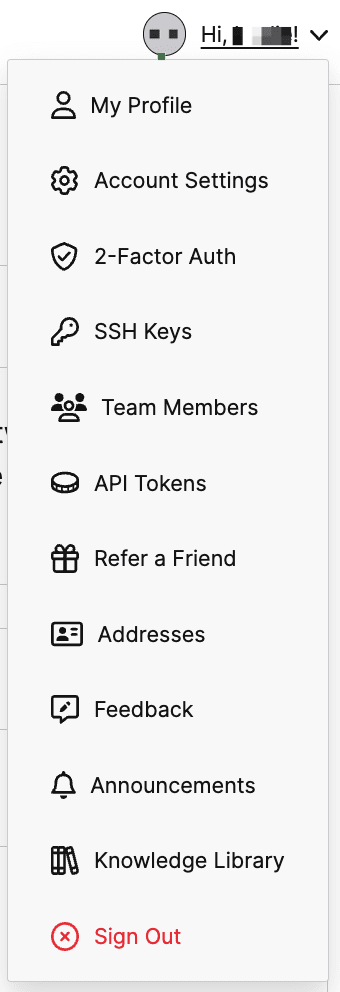
Nexcess hosting: my profile
You can update your email address and password associated with your Nexcess hosting account in the My Profile area of the Nexcess Client Portal as well as add your Basic Information, such as Name, Country, and Mobile Number.
Nexcess hosting: account settings
Your Nexcess Account ID and Call-In PIN can be found in this area of the user interface.
Nexcess hosting: 2-factor auth
This authentication method adds another layer of security to your portal's access control. For your Nexcess hosting account, you can turn on two-factor authentication in this area of the user interface.
Nexcess hosting: SSH keys
Your local computer and the server you need to access are connected securely by an SSH Key. Review the How to add SSH keys to your Nexcess Cloud account article for information on how to create an SSH key.
Nexcess hosting: team members
Only the Nexcess account users with the role of Superuser set permissions for all users within the Nexcess Client Portal. There are three default team role selections available.
- Superuser: The superuser has access to all content in the portal. No limitations. A Superuser can request and change account information.
- Billing: The Billing role has restricted access. A team member with the Billing role can access all billing-related items, open tickets, and, where appropriate, view affiliate data.
- Technical: The Technical role has restricted access. A team member with the Technical role can access services and DNS, open tickets, and add SSL certificates.
The How to configure web hosting teams in the Nexcess Client Portal is an informative article on this topic.
Nexcess hosting: API tokens
A script or program can access remote systems using API Tokens. Refer to the How to use the Nexcess Client Portal API token article to understand more about how API tokens are used in conjunction with our portal at Nexcesss. In addition, you may always get in touch with the support team for more information on creating API Tokens.
Nexcess hosting: refer a friend
You will get $50 in free credits if you refer a friend to Nexcess and they buy a Nexcess hosting plan. The $50 Referral Program | Refer a Friend and Get Paid article discusses this program in more detail.
Nexcess hosting: addresses (and payment methods)
You can find your payment methods and address information in this area of the user interface.
Nexcess hosting: switch client
The same Nexcess login details can be used for multiple Nexcess client accounts. For example, a Superuser can configure this kind of setup by adding your current email address as a new user. After activation, switch between your various accounts. Visit the How to switch Nexcess Client Portal accounts article for more information.
Nexcess hosting: set default client
If you have access to multiple portal accounts, the most recent one you visited will be displayed when you log in the next time. However, some clients prefer to make one account the default so that it always shows up after logging in. Follow these steps to define your default client:
- Click on Set Default Client in the corner drop-down menu.
- In the popup window, select your preferred account from the list.
- Click on the Update Default Client option.
Your default client can be changed whenever you want.
Nexcess hosting: feedback
The Feedback tab allows you to propose an idea or request a feature. Enter your suggestion in the box labeled "Suggest an Idea" in order to submit your valued idea to us. You can sort and filter previous suggestions made by loyal customers. By making giving us your feedback on how to improve our product in near real time, you can help Nexcess advance the Nexcess hosting platform. We appreciate your input always!
Nexcess hosting: announcements
This area of the user interface contains all of the relevant announcements for your Nexcess hosting portal account.
Nexcess hosting: knowledge library
Numerous articles about the web hosting industry, ecommerce trends, the Nexcess hosting platform, Nexcess managed applications, the Nexcess Client Portal, and our various systems and processes are available in our knowledge library. You can access the two main divisions of our knowledge library by visiting the following webpages in any web browser:
- Knowledge Base | Nexcess found at the standalone URL of https://www.nexcess.net/help/ with no login required.
- Web Hosting Blog | Nexcess found at the standalone URL of https://www.nexcess.net/blog/ with no login required.
Nexcess hosting: left-side options menu
The menu items listed below can be found on the left side of your Nexcess Client Portal. In addition, you can learn more about the specifics of your plan or plans, including the DNS zone and SSL information, once you log in to the Nexcess Client Portal:
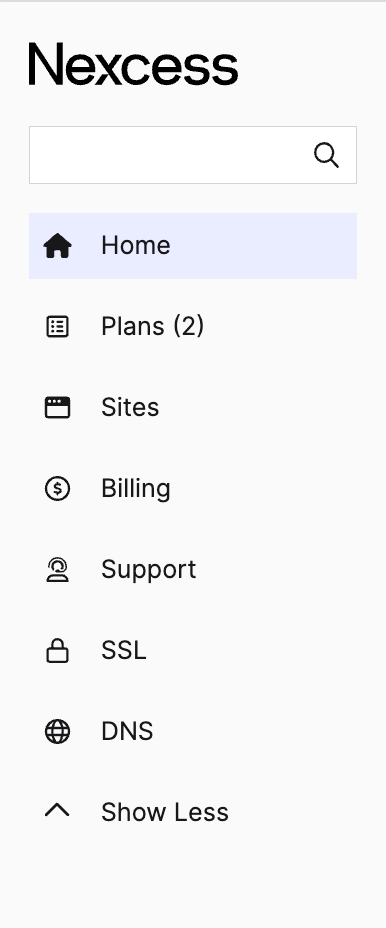
Nexcess hosting: plans
You can access your Managed WordPress, Managed WooCommerce, and Managed Magento hosting plans through this menu item. The amount in brackets indicates how many of that services are currently associated with your account.
Nexcess hosting: shared hosting
Using this menu item, you can access your non-cloud plans, such as those hosted on shared or dedicated servers.
Nexcess hosting: sites
The site names created under all of your account's plans are listed under this menu item.
Nexcess hosting: billing
This menu item will display a list of paid and unpaid invoices.
Nexcess hosting: support
This page displays all of the tickets associated with your account. To open a ticket, select this from the menu and then press the blue +Ticket button in the upper right corner of the page.
More information about tickets can be found in the How to use the support ticket system article.
Secure Sockets Layer (SSL)
The sensitive data on your website is protected by a Secure Sockets Layer (SSL). For example, if a small lock icon appears next to the website address in your browser, the site is secure. SSLs on this page were either imported from an external source or purchased through the portal. A Nexcess SSL service is indicated by an SSL with an ID number in the Service column.
Domain Name System (DNS)
DNS stands for Domain Name System, which converts website URLs to IP addresses. This menu item displays an overview of the domain's DNS records.
To make more of the admin panel's features and options visible, please select Show More. The options displayed in the Client Portal for each WordPress, WooCommerce, and Magento product will vary slightly due to the application variations.
With Managed WordPress hosting and Managed WooCommercec hosting, you have the tools and resources you need to manage your WordPress and WooCommerce websites and keep them operating at peak performance. You can manage domain name changes, push a new site live, download access and error logs, and much more after adding a new site. WordPress updates are also under your control.
Nexcess hosting: WordPress and WooCommerce options menu
The Nexcess Client Portal will include the following options for both WordPress and WooCommerce Nexcess hosting products. To make more of the admin panel's features and options visible, please select +Show More:
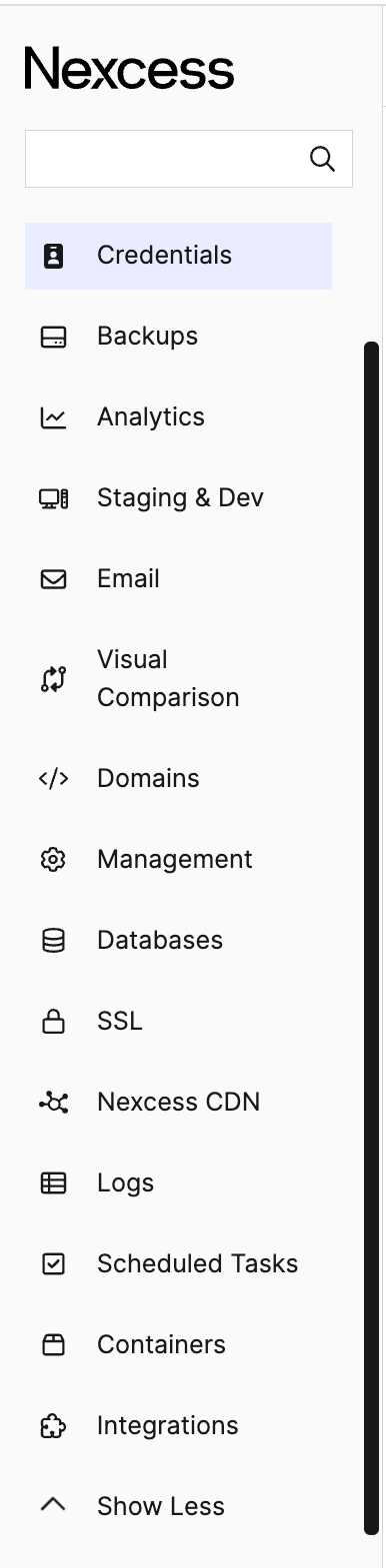
Credentials
You can find your Secure Shell (SSH/SFTP), FTP/FTPS, WordPress, or WooCommerce admin username, Redis, and IP address details in the Credentials section.
Backups
The available backups for your site can be found in the Backups section. Your live site will automatically receive backups daily, and we'll store the most recent 30 days' worth of data. So, without any problems, you can easily restore your site's files, database, or both from your Nexcess client portal. In addition, you have the option to manually create a backup of your site at any time, even though it will be automatically created every day. These manual backups can be downloaded to your local drive from your Managed WordPress or Managed WooCommerce portal, enabling you to safely store a backup offline in case your website needs to be restored.
The following documentation explains our backup policy and the backup creation process:
- Website backups and the Nexcess data backup policy
- Creating backups in Managed WordPress and WooCommerce Portal
Analytics
Disk Space Usage, Bandwidth Usage, CDN Usage, Auto Scaling Usage, PHP-FPM Usage, and Web Statistics can all be found in Analytics.
Staging and Dev
You can create staging and development Nexcess hosting environments for your sites with Managed WordPress and Managed WooCommerce plans. The dev site is billed monthly depending on the package you choose from the Development Sites Plans available. In contrast, the staging site service is only available on our Managed WordPress and Managed WooCommerce plans and is free. In addition, you'll need to select disk space for the dev site setup in the development environment. That is why there is an additional cost for the dev site setup.
Each domain is limited to a single staging site. However, each domain is allowed to have multiple dev sites. The following articles will provide more information about the development and staging environments:
You can create new Email accounts, Email Aliases, and Email Responders from the Email tab. You can also enable or disable Local Mail Delivery and use their respective login information to access Webmail for your Email accounts.
You can learn more about these features from the articles below:
- How to create and modify email accounts in Nexcess Cloud
- How to toggle local delivery for Nexcess Cloud
Visual Comparison
The appearance and feel of your WordPress website can occasionally change unexpectedly due to updating plugins. A staged version of your website can be used to test plugin updates with the Visual Comparison Tool for Managed WordPress and Managed WooCommerce Hosting. The updates will be made to your production website, either automatically or manually as you specify, if they can be safely made without causing too much visual change. The tool will display "failed" and prevent the plugin from being automatically updated if the change is declared to be disruptive.
To learn more about the Visual Comparison feature, you can go through the article How to use the Visual Comparison Tool.
Domains
You can use your own domain name to modify the master domain of the CNAME target in Domains. Additionally, you can add domains under the primary domain as pointer domains.
The following articles help you understand how to modify your master domain and how to create pointer domains in the Nexcess Cloud:
Management
The Management tab allows you to manage Core and Plugin auto upgrades, Cloud Accelerator, PHP upgrades, Cloud Auto Scaling, and Password Protection.
The following article helps you understand how to Core and Plugin auto upgrades and Cloud Auto Scaling for your sites:
Databases
You can create a database and a database user under the Databases tab and manage them using phpMyAdmin. The following articles help you to understand how to add and manage databases in the Nexcess Cloud:
- MariaDB databases & MariaDB setup in the Nexcess Cloud
- Accessing your database in Managed WordPress or WooCommerce Portal
- Using phpMyAdmin: Frequently Asked Questions (FAQ)
Secure Sockets Layer (SSL)
You can activate and install the Free Let's Encrypt SSL certificate for your domains hosted with us in the SSL tab. Additionally, you can install a paid SSL certificate here.
The following articles help you to understand how to enable and install Let’s encrypt SSL certificates from the Nexcess Client Portal:
For paid SSL certificate purchase and installation, you can refer to these articles:
- How to purchase SSL certificates from your Nexess Client Portal
- How to import SSL certificates in your Nexcess Client Portal
- How to install SSL certificates in Nexcess Cloud
Nexcess Content Delivery Network (CDN)
You install and set up Nexcess CDN for your domain in the Nexcess CDN tab. Additionally, you can purge the CDN cache from the Nexcess CDN tab. With our specifically designed Content Delivery Network, you can increase page speed. It is built into our platforms for simple use without complicated configuration. All customers of Nexcess are given free access to 250 GB of Nexcess CDN. A monthly limit applies to this. The overage fee is $0.10/GB once the monthly free limit has been reached.
There are many advantages to using the Nexcess CDN. From an optimization standpoint, the main advantage is that the CDN will serve static assets from geographically optimized locations closest to unique visitors worldwide. By serving static assets like images, CSS, and JavaScript from the CDN cache, the CDN will conserve bandwidth. By managing static assets instead of all those requests going to the web server, the CDN will also lower traffic to the server. Improved user experience, more page views, and assistance with WordPress SEO are all benefits of quickly loading pages.
The following articles help you to understand how to configure Nexcess CDN for your sites:
- How to set up CDN access for Magento 2
- How to configure the Nexcess CDN with WordPress and CDN Enabler
- How to configure the Nexcess CDN with WordPress and WP Rocket
- How to configure the Nexcess CDN with WordPress and W3 Total Cache
- How to configure the Nexcess CDN with WordPress and Swift Performance
To know more about how to purge the CDN cache, you can refer to the article What does purge the CDN mean? Purging the Nexcess CDN.
Logs
The Logs Tab allows you to access your domain's error and transfer logs. To learn more about viewing the logs in the Nexcess client portal, please refer to the article Viewing error and access logs in the Nexcess Client Portal.
Scheduled Tasks
The Scheduled Tasks allow you to add and manage Scheduled Tasks for your domains. To learn more about scheduling cron jobs in Nexcess Cloud, please refer to the article How to schedule cron jobs in Nexcess Cloud.
Containers
You can enable Elasticsearch for your Magento 2 stores via the Containers tab. RabbitMQ and Solr can also be enabled for your WordPress, WooCommerce, and Magento 2 stores.
Elasticsearch is one of these elements that enhances the Magento 2 user experience. It makes it simple for users to quickly find the ideal product, complete the transaction within minutes, and enjoy a wonderful shopping experience. Elasticsearch is a recommended installation on earlier Magento 2.3.x versions, but it is a necessary component in Magento 2.4.x. So, all installations must be set up to use Elasticsearch as the catalog search solution as of Magento Open Source 2.4.
The following articles will help you understand how to enable and configure Elasticsearch for Magento 2 stores:
- How to enable Elasticsearch for your Nexcess Cloud account
- Elasticsearch containers: Nexcess Cloud & the API
- How to configure Magento 2 to use Elasticsearch
For RabbitMQ & Magento 2 integration, you can refer to the article RabbitMQ & Magento 2 on Managed Hosting by Nexcess.
Integrations
You can enable New Relic for Performance Monitoring via the Integrations tab. The following article will help you understand how to configure New Relic Monitoring:
- Configuring New Relic monitoring
- How to use New Relic APM with Magento 2
- How to log into the WP-Admin Panel & improve speed
The core options displayed for Magento 2 in the Nexcess Panel are identical to those displayed for WordPress. Only the development environment is available for Managed Magento plans. We offer both staging and development Nexcess hosting environments for Managed WordPress and Managed WooCommerce plans. Under the same Managed Magento hosting plan, changing the PHP version of a specific website is not permitted. The PHP versions of all the websites are changed if the Managed Magento plan's PHP version is changed.
Conclusion
If you are looking for a suitable hosting plan for your website, you are in the right place. The Nexcess hosting service offers a wide variety of managed hosting plans for the proven web applications, including WordPress, WooCommerce, and Magento.
Hosting optimized for web traffic volume
Hosting optimized for the industry's leading platforms.
We make applications easy with environment optimizations for Magento, WooCommerce, WordPress, ExpressionEngine, Craft CMS, OroCRM, and more. You can choose a suitable plan from our managed hosting plans.
Get help along the way
Our Nexcess Blog and Nexcess Knowledge Base can help you mature your site over time. Learn and grow with Nexcess as your technology partner for enhancing your day-to-day web operations. Then, let your website performance boom as you build on our foundational platform.
Get excellent support
Our support teams are filled with experienced Linux technicians and talented system administrators with intimate knowledge of multiple web hosting technologies, especially those discussed in this article. In addition, our skilled team provides 24/7/365 support and monitoring services so that you can focus on your websites. Contact our team today to learn more.
Our support crew is full of the most "helpful humans" in web hosting and are committed to offering "beyond support" to keep your website looking good!
Recent articles
- Transfer from Bluehost hosting to Nexcess hosting
- Transfer from HostGator hosting to Nexcess hosting
- Transfer from InMotion Hosting to Nexcess hosting
Related articles
- Overview of the new Nexcess Panel
- How to create Nexcess Cloud accounts
- Domain registration from Nexcess
Note about the original publication date
This article was originally published in February 2020. It has since been updated for accuracy and comprehensiveness.