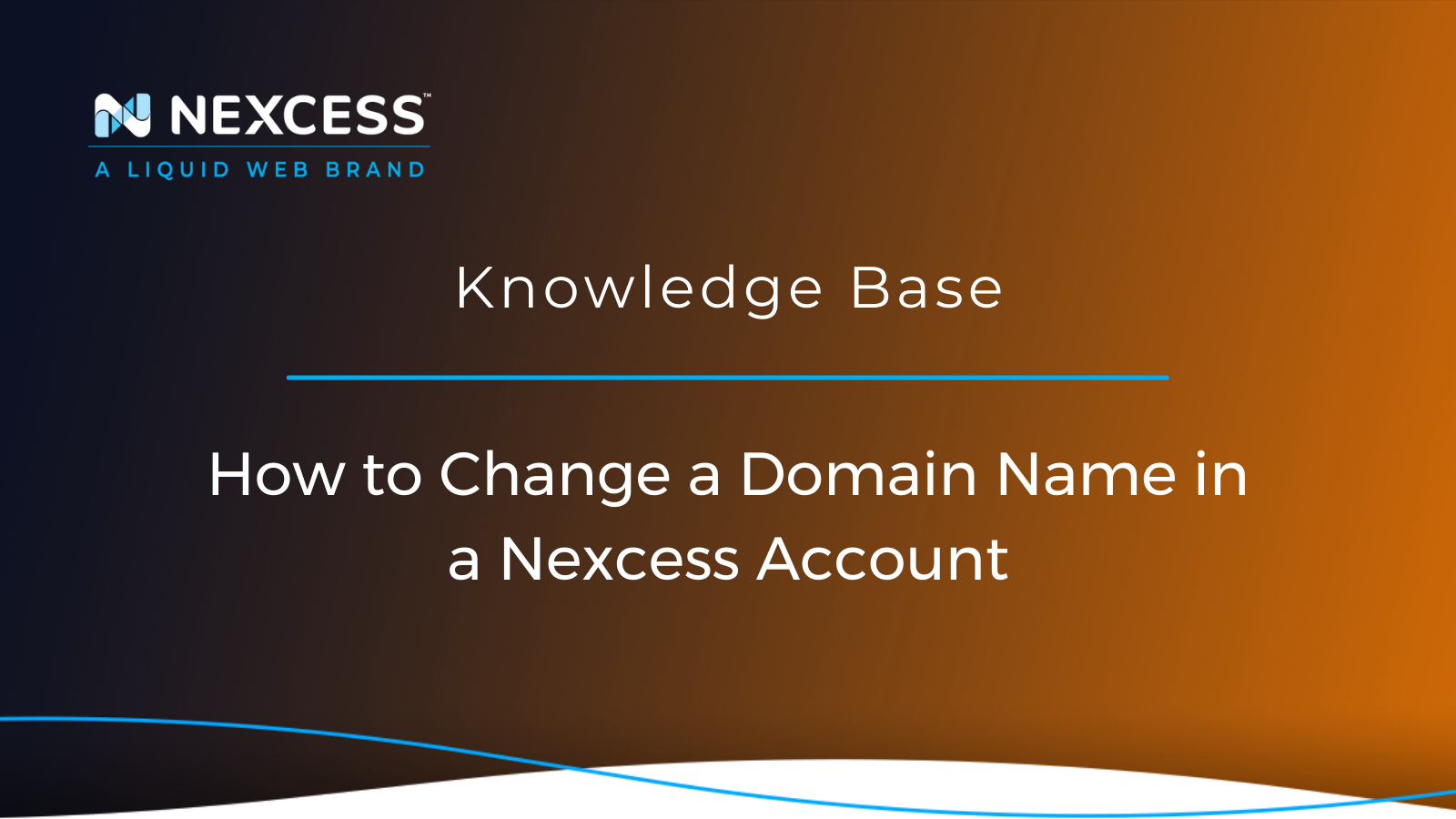Are you a Nexcess Cloud Account user with a Magento/WordPress/WooCommerce/Flexible Cloud Plan? Here's how to change your domain name using the Modify Master Domain option available from within the Nexcess Client Portal.
What You Need
- Your Client Portal login credentials. Click Forgot Password? on the login page if you cannot locate them,
- An existing Nexcess Cloud Account using Magento, WordPress, WooCommerce, or a Flexible Cloud Plan. See the How to create Nexcess Cloud accounts article for more information.
Why Change Your Domain Name?
If your business is newly established or a startup, changing your domain name can have a significant impact on your branding. Consider changing your domain if you have a new target audience, new solutions, new keywords, or new positioning.
There are several scenarios where you may have to change your domain name. The most common ones are:
- To Launch Your Production Site ("Go Live")
- "Go Live" is the process of updating your website so that it loads from your custom domain, not from a temporary domain (CNAME Target), like 1a2b3c4df5.nxcli.net. If you go "Go Live" with your site, visitors can enter the new domain name and be directed to the website hosted by Nexcess.
- For Rebranding Purposes
- A unique domain is essential if you want to rebrand your site. In some cases, you may wish to update your site's entire image and name.
- Domain Extension Change
- Perhaps you chose a domain name that you do not wish to continue using, or you’re using a less popular Top-Level Domain (TLD), and plan on switching to one of the most popular TLDs like the .com, .net, or other identifiers following the domain name.
How to Change the Domain Name
Before we dive into how to change the domain name for your website from one name to another, there are a few things to keep in mind. First, keeping the process as smooth as possible requires a little preparation. Mistakes can break the entire site, but you can avoid this by doing a little planning.
Before Changing the Domain
- You should ensure that your website is complete and ready to be published and used by visitors. For example, the temporary domain/CNAME Target 1a2b3c4df5.nxcli.net should already show all the content you expect it to after going live on your new domain.
- Ensure that all of your website's crucial functions, such as the login and checkout, are functional before going live on your domain.
- If your site was migrated from another host and has an existing SSL, import your SSL so it can be used immediately once live. You can also use Let's Encrypt SSL or Purchase a New SSL with Nexcess.
Point DNS
When a visitor requests a domain, DNS tells the domain which server it should connect to.
Update the A Record of your chosen domain name to point to a Nexcess Server IP Address. The IP address can be found in the Client Portal on the right side of the temporary domain/CNAME Target.
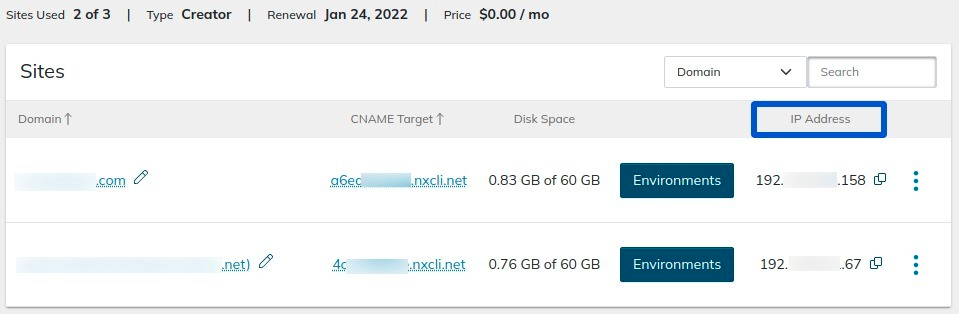
During the propagation of new records, you might not be able to access your website. You can verify DNS propagation using whatsmydns.
What Happens When the Domain Name is Changed?
When this change is made, our system automatically updates and replaces the database URLs from the old domain name/temporary domain name to the new domain name.
- For a WordPress Domain and a WooCommerce Domain, it will automatically update the WordPress URLs and perform a search-replace in the database.
- For a Magento Domain, it will automatically update both the secure and non-secure Magento Base URLs.
The new domain name will be added as a server alias/pointer domain, and you can see it listed in the Client Portal under Domain Options.
Once this process is complete, you will also see the newly modified domain name in the SSL list, and therefore available for enabling Let's Encrypt SSL certificates.
Let's Begin
1. Click on the pencil icon next to the domain name you want to change, and this will take you to the Domain Options page.
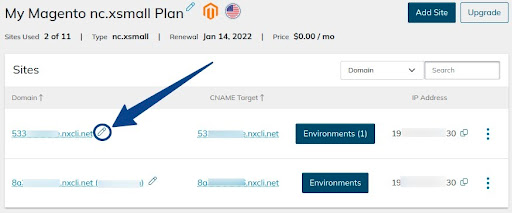
2. To change the domain, click on the Modify Master Domain option.
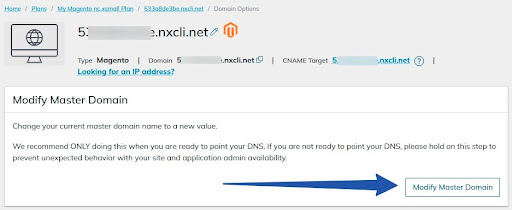
3. Enter the new domain name you want to use and click the Change Domain button.
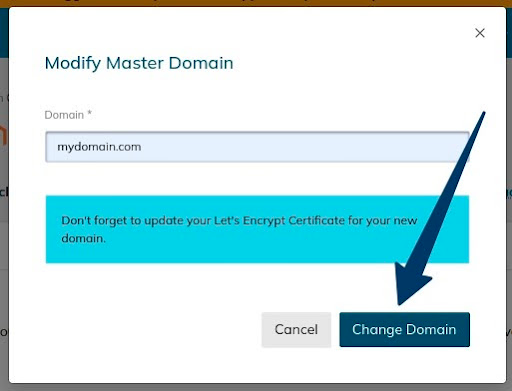
Things to Do After Changing the Domain Name
1. Remember to clear cache when the site is live:
- For guidance on how to clear WordPress domain and WooCommerce domain cache:
- See the How to Clear Caching on Your WordPress Site article.
- See the How to Clear Caching on Your WordPress Site article.
- For guidance on how to clear Magento domain cache:
- See the How to flush your Magento cache article.
2. Remember to test your site by opening it using a private or incognito window to see the change.
- Check out the links below to learn how to open private or incognito window in the following browsers:
You can only clear the browser cache on your device. There is no way to clear the cache on a visitor's device.
You will need to enable SSL. By default, the free SSL certificate is not activated for the new domain. So, you need to enable the Let’s Encrypt SSL Toggle for the new domain name and reissue SSL
- To enable Let’s Encrypt:
- See the How to Enable Let’s Encrypt article.
You should enable the Nexcess CDN service for global distribution of large-scale media assets.
- For WordPress:
- See the How to configure the Nexcess CDN with WordPress and CDN Enabler article.
- See the How to configure the Nexcess CDN with WordPress and WP Rocket article.
- For Magento:
Congratulations! Your site is now live on Nexcess.
Common Issues
1. Some URLs are Still Using the Old Domain Name or Temporary Name
Is the old domain still being used?
- For Wordpress: Run a search-replace from the old domain name to your new domain
- For Magento: Update the database URL using phpMyAdmin
2. Site Appears Insecure or Some Assets Do Not Load
Are some assets not loading? This could be due to SSL or mixed content errors.
- Check if the SSL has been enabled for both the www and non-www domain names.
- Check the site using WhyNoPadlock.
3. Redirect Issue
Is the site redirecting?
- Make sure the domain is not redirecting to another domain before modifying the master domain.
- Check .htaccess for any redirects rules added within it.
4. 404 Page
Is the site resulting in a 404 page?
- Make sure you’ve used the correct spelling while modifying the domain name.
- Check if you have pointed the DNS correctly.
- Make sure DNS is fully propagated.
Get Started With Nexcess
Not a Nexcess customer yet? Check out our fully managed hosting solutions.