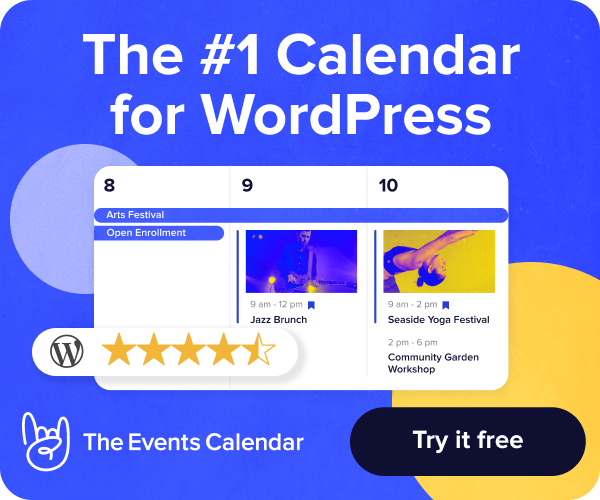This article will cover how to use your Nexcess Client Portal to import your previously purchased SSL certificate.
What you need...
You will need your Nexcess Client Portal login credentials. If you cannot locate them, click Forgot Password? on the login page.
A previously purchased SSL certificate and all associated information: private key, certificate, and (if applicable) chain certificate. If you have yet to purchase a SSL certificate, instead see the How existing customers order SSL certificates in the Nexcess Client Portal article.
Method
Be aware that this method is intended as a way to store SSL certificates for later use. If you wish to install a previously purchased SSL certificate onto an active service, see How to install SSL certificates in your Nexcess Cloud if you are a cloud client), or How to install SSL certificates in SiteWorx (if you are a non-cloud client on a physical server).
Steps
Step 1. Log in to your Nexcess Client Portal.
Step 2. Click SSL:
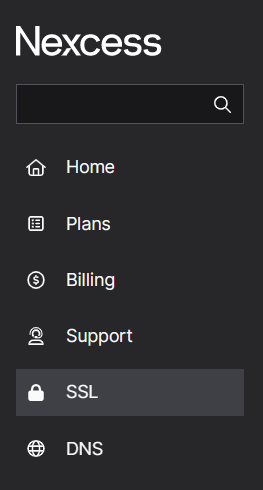
Step 3. Click Import Certificate:

Step 4. Fill all necessary fields, then click Import:
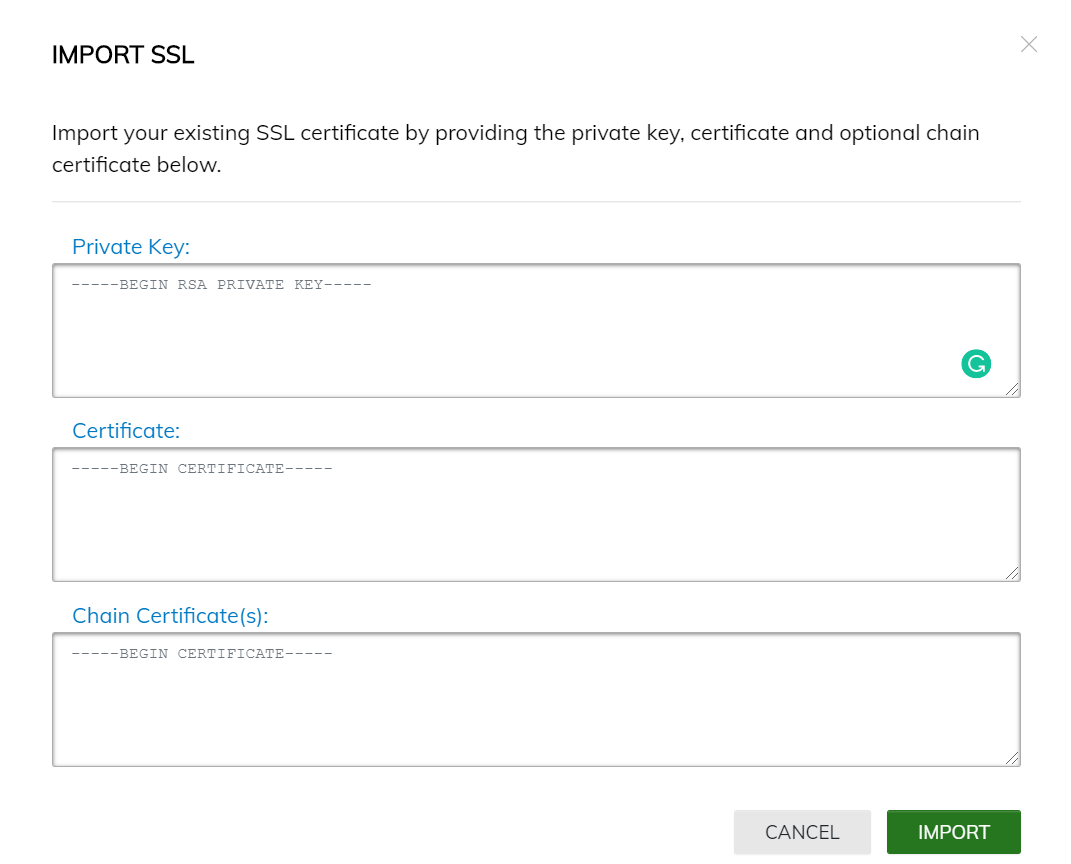
Step 5. If successful, your imported SSL certificate will be shown a type of "IMPORTED" and a Status of "Ready to Use."
You may view the certificate and private key at any time by selecting the menu toggle, followed by View.
To install this certificate, be prepared to copy and paste this information, and see How to install SSL certificates in your Nexcess Cloud (if you are a cloud client), or How to install SSL certificates in SiteWorx (if you are a non-cloud client on a physical server).
For 24-hour assistance any day of the year, contact our support team by email or through your Nexcess Client Portal.