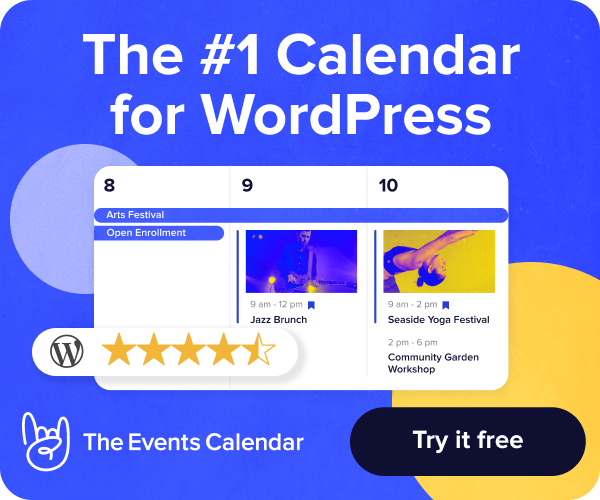Shopify is a prominent player in the ecommerce market, there is no doubt about it. Indeed, there is fierce competition in the nine trillion ecommerce industry, and not only among those who sell their products, but also among those who provide infrastructure.
Upon close inspection, the Shopify product is not flawless. In fact, some online business owners may transfer their Shopify store to another platform, depending on their preferences.
At Nexcess, we provide several ecommerce alternatives to Shopify:
Each solution is different from Shopify in its unique way. However, let’s touch upon the major aspects of each to determine the best option to transfer your Shopify store to.
Nexcess Products Compared to Shopify
Managed Magento vs. Shopify Overview
Magento is a powerful open-source ecommerce platform. Due to its flexibility, it is possible to design a unique ecommerce store — as long as you are familiar with PHP and its frameworks. In this sense, it is a good idea to transfer your Shopify store to Magento once your business reaches a scale where you can afford to hire a developer to create a new storefront that looks and functions however you like.
Magento boasts a good choice of apps, and many of them are free. This fact, however, calls for selectivity as the quality of these apps varies. Support provided on our Managed Magento plans is as good as Shopify’s — 24/7 chat, phone, and ticket support. In addition, both platforms have community forums to seek advice from fellow users.
Shopify incurs fees on any transactions made outside their internal payment gateway, whereas with Magento, you can use any payment gateway without restrictions. Additionally, Magento supports a boarder choice of payment gateways — over 150 vs. over 100 available on Shopify.
To sum it up, it will make sense to transfer your Shopify store to Magento if your business has already established a decent online presence and you need a more robust and versatile solution to sell your products even more effectively.
Managed WooCommerce vs. Shopify Overview
WooCommerce is an ecommerce plugin for WordPress, known for its high degree of flexibility. While it is possible to customize themes at Shopify, customization options for WooCommerce leave any other Content Management System (CMS) in the dust. In addition, WooCommerce has much more themes to offer, and they are more reasonably priced.
In other areas, Managed WooCommerce is similar to Managed Magento — a great choice of payment gateways, plugins, and extensions (both paid and free), round-the-clock chat, phone, and ticket support, and no transaction fees. Additionally, Managed WooCommerce plans are more affordably priced, which is a good point for new businesses.
SEO is a vital part of every online business, and WooCommerce has a lot of instruments to enhance your search engine rankings. Shopify does offer a range of SEO plugins, but not as many as WooCommerce does. Additionally, WooCommerce as a platform was designed using SEO-friendly code.
Similar to Magento, WooCommerce-based sites need to be built by a developer, and costs for that can vary from $30 to over $100 / hour, translating into hundreds or thousands of dollars depending on the website complexity. This point brings us to the third option Nexcess offers to transfer your Shopify store.
StoreBuilder vs. Shopify Overview
StoreBuilder is a complete solution featuring Managed WooCommerce hosting and website building tools. In other words, it has everything WooCommerce has to offer, but it also eliminates the website development problem. By using several of premade templates that can be customized, StoreBuilder makes it much easier to create your online store without having to write a single line of code.
So, if you have wondered, “Where to transfer my Shopify store?” the answer is — to StoreBuilder by Nexcess. Users switching from Shopify to StoreBuilder will find a lot in common between these platforms, but also, they will gain access to all the features and benefits of WooCommerce.
Since Shopify utilizes its own CMS, it is impossible to freely migrate a Shopify storefront elsewhere. That being said, StoreBuilder is the best solution to transfer a Shopify store to a different ecommerce platform as it allows to override Shopify's limitations by creating a new website.
Steps for Transferring a Shopify Store
Migrating from Shopify to StoreBuilder is easy as only a few items need to be transferred:
- Storefront
- Backend data
- Domain name
Keep on reading to learn the details of each step.
Storefront Migration
Shopify storefronts are based on their own proprietary CMS, so they cannot be exported to another platform. The only workaround is to build a new website from scratch, and so we chose StoreBuilder as the best solution for migrating away from Shopify.
First, you will need to sign up for StoreBuilder. Then, a short setup wizard will guide you through a few basic configuration steps. After that, you will be offered to choose a template that fits your business the most and do some customization.
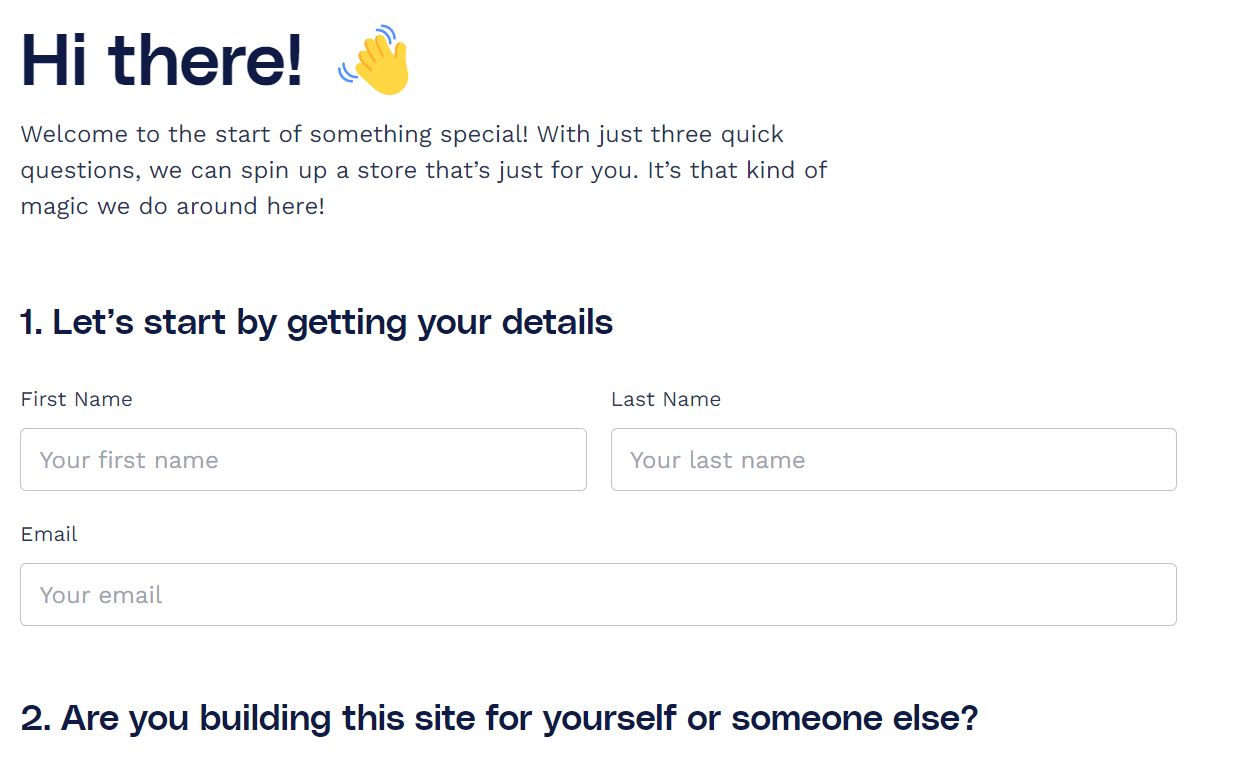


After you select the template and customize fonts and colors, the basic storefront will be built, and you will be given the freedom of customization powered by WooCommerce.
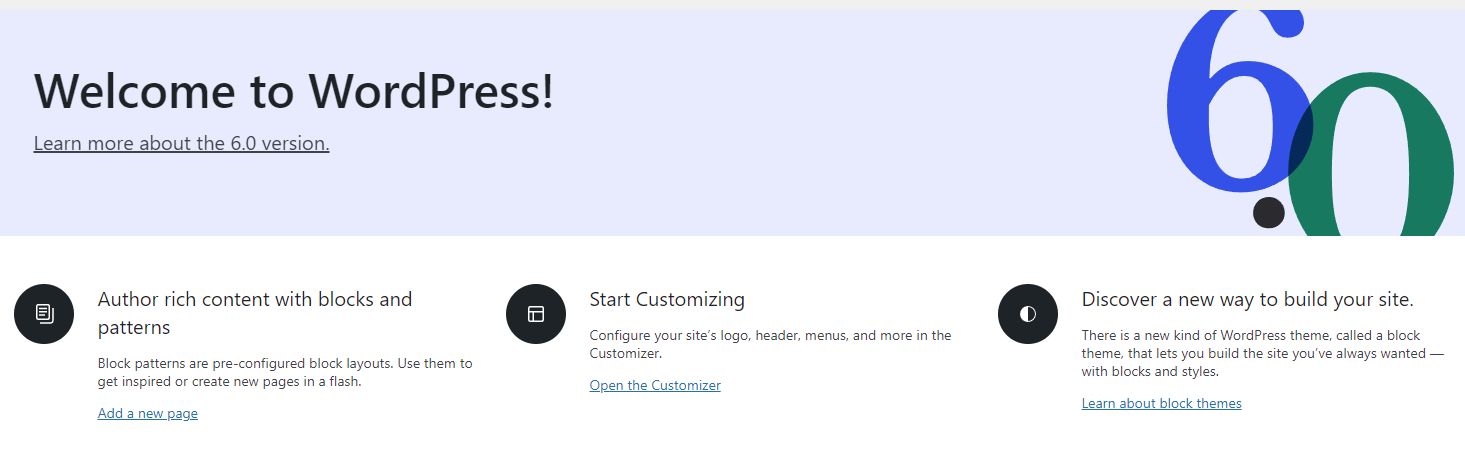
There is not a direct way to move the looks of your Shopify store to StoreBuilder, so you can download all the needed media files and put them into new pages on your new StoreBuilder store.
Once you have created the storefront you like, you can proceed to import your product data.
Backend Data Migration
Backend data includes information about your products, customers, and orders. Product data can be easily exported from the Shopify dashboard > Products > “Export” button.
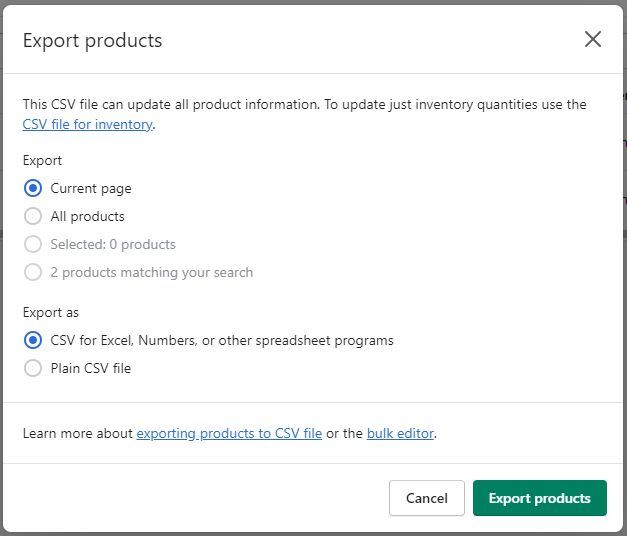
Once you click on “Export products” a CSV file containing your products information will be sent to the email address associated with your Shopify account.
Now, this file can be used to import the data to your new StoreBuilder site. Navigate to the “Store” section of your site, select “Products” and click on “Import."
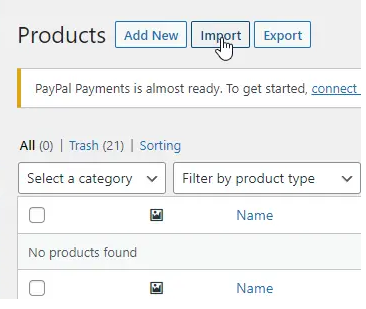

After you click “Continue” you will be given an extensive list of attributes for your products that can be imported into the new store. Some of the attributes are not used in WooCommerce, but pay attention to fields “Image Src,” “Variant SKU,” and “Variant Price” — these are the main fields that contain essential information about the product.

To confirm your choices, click “Run the Importer” at the bottom of the page.
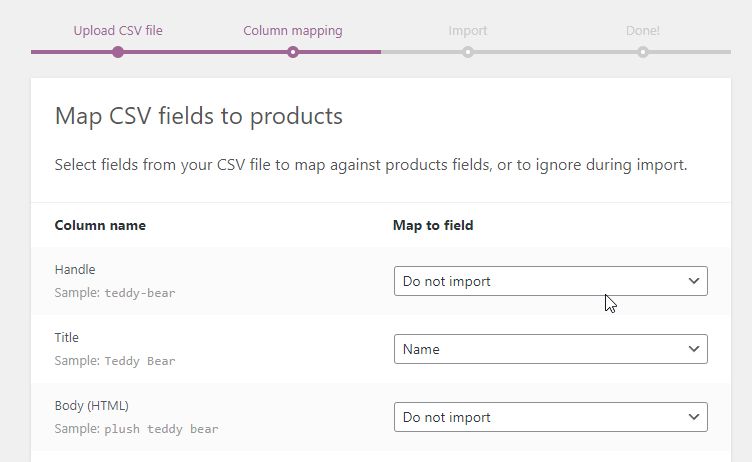
As a result, you will see the imported products on the Products list.
This method, however, is suitable if you are looking to migrate your product data only. For a complete migration — with customer and order information — it is possible to use a free Shopify-to-WooCommerce migration application.

Once you input your Shopify URL and email address, it will send a ZIP file with your complete backend information. Then, install the “Import Shopify To WP” plugin. After the installation, it can be found in your store's “Tools” section as the "Shopify Importer" menu entry.
Upload the ZIP file you received in your email to start the import process. The plugin will import information about your products, customers, and orders retrieved from Shopify. At this point, you are one step closer to launching your store on WooCommerce!
Domain Name Migration
Upon registration, Shopify offers its own domain name, which looks like mystore.shopify.com. That means it cannot be brought over to the new hosting, but you can view it as an opportunity to launch your new store under a unique domain name. StoreBuilder-based websites come with a temporary domain name, so you can play with different templates before going live under a real domain name.
Nexcess would offer domain registration as well as domain transfers, if you purchased your domain elsewhere. Domain configurations are usually the last step of any migration, and our Support team can help you with that, but it is highly recommended to inspect your content and test your site before going live:
- Visit each link on the website and see if they lead to the intended parts of the website.
- Check if all the images on the website load correctly.
- Test your shopping cart by adding a product and going through the checkout process.
- Test any contact forms on the site.
Canceling your Shopify Account
After you have verified your new store works fine, and you no longer need any data from your original store, you can proceed to close your Shopify account to avoid additional billing.
To do so, navigate to the “Plan” menu under the Settings menu in your Shopify account, click on the “Pause or deactivate store” button, and follow the prompts.
Additionally, cancel any external billing agreements with third-party applications for Shopify.
Is WordPress/WooCommerce More Versatile than Shopify?
Yes. Although WordPress and WooCommerce may take some getting used to, they combine to provide the superior solution when it comes to versatility. Shopify has some easy-to-use features, it but lacks much in the area of versatility.
Can You Migrate a Shopify Site to a WooCommerce Site?
Yes, you can manually migrate online store data from Shopify to your very capable and versatile WooCommerce store solution, including customers, orders, and products. The process may seem a little time-consuming, but manually migrating your online store information is free and straightforward.
Bottom Line
Looking for a Shopify alternative? Search no more. Unlock all the WooCommerce features by transferring your Shopify store to StoreBuilder by Nexcess. This platform was designed to ensure blazing speed and performance for WooCommerce-based stores.
We offer automatic 30-day daily backups and automatic core and plugin updates, allowing you to focus on developing your business. And our expert support team is always here to help 24/7 through tickets, chats, and phones.
Recent Articles
- WooCommerce: Export Orders from Your Online Store
- How to Configure Your GitHub Account with Nexcess
- MariaDB Databases & MariaDB Setup in the Nexcess Cloud