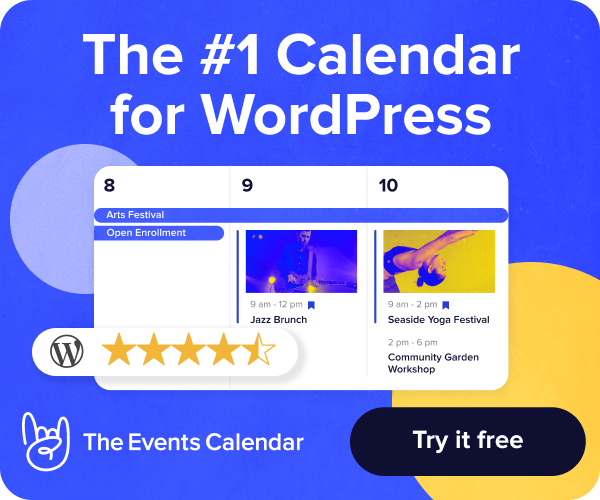WordPress Multisite management requires awareness of specific errors. For example, the cookies error is a common challenge for this setup. Read on to resolve this error type.
WordPress has powerful functionality that allows website owners to manage multiple sites under a single WordPress installation effectively. However, like any complex system, it is not immune to challenges. One common stumbling block website administrators often encounter is the notorious cookies error.
Identifying and fixing the WordPress Multisite cookies error
In this guide, we will walk you through the process of identifying and fixing the WordPress Multisite cookies error to ensure the seamless operation of your network. Your success with regard to WordPress Multisite management depends on it.
Key points in this article
Here are the key points you can gain from reading this article:
- Reviewing the complexities of the WordPress Multisite functionality.
- Identifying the WordPress Multisite cookies error.
- Understanding the cookies error.
- Determining the common causes of the cookies error.
- Fixing the cookies error.
About always backing up your website before beginning
As experience informs us, WordPress sites are worth the effort in backing up comprehensively before starting any major troubleshooting project. Always perform a backup of your database and files before making significant changes to your WordPress installation. Additionally, use these commands with caution, and make sure to adapt them to your specific setup.
The effectiveness our troubleshooting methods can vary based on the unique characteristics of your WordPress Multisite environment and the specific causes of the cookies error you are facing. It's recommended to thoroughly test any changes on staging before implementing them on a production website.
The pervasive nature of errors in a WordPress Multisite management scenario
While the benefits of multisite management are undeniable, the reality is that this complexity can breed errors. Let's dig deeper into the setup and review how to fix the cookies error.
Unraveling the multisite tapestry
To effectively address the cookies error, we must first acknowledge that managing multiple WordPress websites under a single WordPress umbrella can be intricate. Understanding the common errors that may arise is the key to successful troubleshooting.
Fixing a WordPress Multisite cookies error
Website owners navigating the multifaceted world of the WordPress Multisite functionality often find themselves facing various challenges, and among them, the cookies error stands out as a frequent disruptor.
Decoding the cookies error
The cookies error, often manifested as a browser message stating that cookies are not supported or have been blocked, can be perplexing. Beyond a mere inconvenience, this error can lead to login failures and hinder the overall user experience for administrators and visitors alike.
Understanding the WordPress Multisite cookies error
Before we delve into the solutions, let's take a moment to understand what the cookies error in WordPress Multisite entails. Typically, this error surfaces as a message indicating that cookies are blocked or not supported by the browser. Such an issue can lead to login failures and disrupt the user experience for both administrators and visitors.
Common causes of the cookies error
To effectively address the cookies error, it's essential to identify its root causes. Here are two common culprits behind this issue:
1. Browser settings
Often, the cookies error is a result of restrictive browser settings. Users may have configurations that block or limit the use of cookies, triggering the error message.
2. Plugin or theme conflicts
Conflicts between plugins or themes within the WordPress Multisite network can also be responsible for the cookies error. Incompatibility issues may arise when different components of the network don't interact seamlessly.
Guide to fixing the cookies error in a WordPress Multisite management setup
Step #1. Adjust browser settings
Start by ensuring that browser settings allow the use of cookies. Provide users with clear instructions on adjusting these settings in popular browsers such as Chrome, Firefox, and Safari.
1.1. Chrome browser settings
- Open Chrome settings.
- Navigate to Privacy and Security.
- Adjust cookie settings to allow cookies.
1.2. Firefox browser settings
- Open Firefox settings.
- Go to the Privacy & Security section.
- Configure cookie settings to enable them.
1.3. Safari browser settings
- Access Safari preferences.
- Navigate to the Privacy tab.
- Allow cookies from websites you visit.
Step #2. Check plugin and theme compatibility
Perform a thorough check of plugins and themes installed on your WordPress Multisite network. Identify any conflicting elements and take corrective action.
Disable plugins one by one and check if the cookies error persists. Revert to a default WordPress theme (for example, Twenty Twenty-One) to see if the issue is related to the current theme.
Step #3. Review and configure the network-wide cookie settings
Within the WordPress Multisite settings, review and configure the network-wide cookie settings. Make sure they work with the particular requirements of your websites and are not contributing to the cookies error.
- Access the WordPress Dashboard.
- Navigate to Network Admin > Settings > Network Settings.
- Review the Cookie Settings section and adjust as needed.
When dealing with a cookies error in a WordPress Multisite setup, you might find that adjusting certain configurations or using the WordPress Command Line Interface (WP-CLI) commands can be helpful. Below are some recommendations:
3.1. Edit the wp-config.php file
Adjusting configurations in the wp-config.php file can be a solution. Here are some settings you might consider adding to address cookies issues:
define('COOKIE_DOMAIN', '');
define('COOKIEPATH', '');
define('SITECOOKIEPATH', '');
define('ADMIN_COOKIE_PATH', '/');
define('COOKIEHASH', md5('your-unique-string-here'));Ensure you replace your-unique-string-here with a unique string.
3.2. Use WP-CLI commands to manage the network
You can use the WP-CLI tool to perform various tasks related to your WordPress Multisite network. Here are some relevant commands in the next section.
3.2.1. Update network settings
Update the network settings using the following commands:
wp site option update siteurl 'https://your-multisite-url.com'
wp site option update home 'https://your-multisite-url.com'Replace https://your-multisite-url.com with your actual WordPress Multisite URL.
3.2.2. Search and replace the URL
If your WordPress Multisite URL has changed, you might need to update it in the database. WP-CLI can help with that:
wp search-replace 'http://old-url.com' 'https://new-url.com' --networkReplace http://old-url.com with your old URL and https://new-url.com with your new URL. Remember to replace the placeholder URLs used above with actual values.
3.2.3. Update cookie settings
You can use the wp config edit command to edit the wp-config.php file directly:
wp config edit --rawThis command opens the wp-config.php file in the default text editor. You can manually add or modify the cookie-related constants.
3.3. Clearing cookies via WP-CLI
In some cases, it might be necessary to clear cookies. You can use browser tools for this, but if you want to automate it, you can use a script:
wp db query "DELETE FROM wp_options WHERE option_name LIKE '%_settings_%'"
wp cache flushThis script clears settings that might be related to cookies. Please be aware that the wp cache flush command addresses the object cache. If your site employs Redis object caching and it is enabled, this command will clear the Redis cache. However, if your site uses a different caching mechanism (for example, or Memcached or server-level caching), additional steps specific to that system may be required. See the How to clear caching on your WordPress site for more details.
3.4. Check web server configuration
Make sure that your web server has been configured properly for handling cookies. Verify that PHP sessions are enabled, and the server has enough resources to handle the demands of a WordPress Multisite network:
php -i | grep sessionCheck for any session-related configurations that might be impacting cookie functionality.
3.5. Debug with WP_DEBUG
Enable WP_DEBUG in your wp-config.php file to log any potential errors or warnings that might be related to the cookies issue.
define('WP_DEBUG', true);
define('WP_DEBUG_LOG', true);
define('WP_DEBUG_DISPLAY', false);This debug mode can help you identify any underlying problems and streamline the troubleshooting process.
Step #4. Inspect and troubleshoot cookies with browser developer tools
Leverage developer tools to directly from your browser. These advance tools can provide valuable insights into how cookies are being set and whether any conflicts exist:
- Chrome: Press Ctrl + Shift + I (Windows/Linux) or Cmd + Opt + I (Mac) to open Chrome DevTools. Navigate to the Application tab and explore the Cookies section.
- Firefox: Press Ctrl + Shift + I (Windows/Linux) or Cmd + Opt + I (Mac) to open Firefox Developer Tools. Navigate to the Storage tab and explore the Cookies section.
Step #5. WordPress Multisite domain mapping
If you are using domain mapping in your WordPress Multisite, ensure that the domain mapping configurations are accurate. Incorrect settings can lead to cookies errors:
define('COOKIE_DOMAIN', '');Verify that the COOKIE_DOMAIN setting in your wp-config.php is appropriately configured for your domain mapping.
Step #6. Update WordPress and plugins
Ensure that you are using the latest version of WordPress. All plugins and themes should be on the newest version. Often releases are available that revise functionality to address compatibility issues, including those related to cookies:
wp core update
wp plugin update --allStep #7. Audit security plugins
If you have security plugins installed, they might interfere with cookie functionality. Check the settings of security plugins and temporarily deactivate them for testing purposes.
Step #8. Monitor user roles and permissions
WordPress user roles and file permissions can sometimes be affected by cookies issues. Confirm that user roles are correctly assigned and file permissions are set up accurately within your multisite network.
Step #9. Perform database optimization
Perform a database optimization to ensure that your WordPress Multisite database is running efficiently. Use plugins like WP-Optimize or WP-Sweep to clean up unnecessary data, which may contribute to unexpected cookie behavior:
wp db optimizeStep #10. Evaluate caching strategies
Evaluate your caching strategy. Caching plugins or server-level caching mechanisms can sometimes interfere with cookies. Clearing the cache or adjusting caching settings might help in resolving persistent cookies errors:
wp cache flushPlease note that the wp cache flush command primarily addresses the object cache. For Nexcess WordPress sites, the object cache is typically managed by Redis. You can refer to the clear caching guide for detailed instructions on how to clear caching.
Step #11. Look at the Content Delivery Network (CDN) settings
If you are using a CDN, ensure that it is configured correctly for your multisite network. Improper CDN settings can lead to cookie-related issues. Check CDN documentation for multisite compatibility guidelines.
Step #12. Consider potential Cross-Origin Resource Sharing (CORS) errors
Cross-Origin Resource Sharing (CORS) request blocked issues can impact cookie functionality, especially in multisite setups with multiple domains. Make sure that your web server is configured to handle CORS correctly.
Step #13. SSL and HTTPS setup
Confirm that your WordPress Multisite is using SSL and serving pages over HTTPS. Insecure connections can lead to cookie-related problems, especially if you are dealing with authentication cookies.
The WordPress Multisite cookies error is fixable
The WordPress Multisite cookies error, while a common challenge, is manageable with a thorough approach to troubleshooting. By understanding the causes and following the step-by-step instructions provided in this guide, you can ensure the smooth functioning of your WordPress Multisite network. Regularly monitoring and optimizing browser settings, checking plugin and theme compatibility, and configuring network-wide cookie settings are essential practices for a hassle-free WordPress Multisite experience.
Build your business online
Cloud hosting optimized for WordPress. Speedy, secure, scalable, and more PHP workers than any other provider.
Remember, an efficiently managed WordPress Multisite network is a powerful asset for your online presence. By addressing and resolving issues promptly, you can unlock the full potential of this feature.