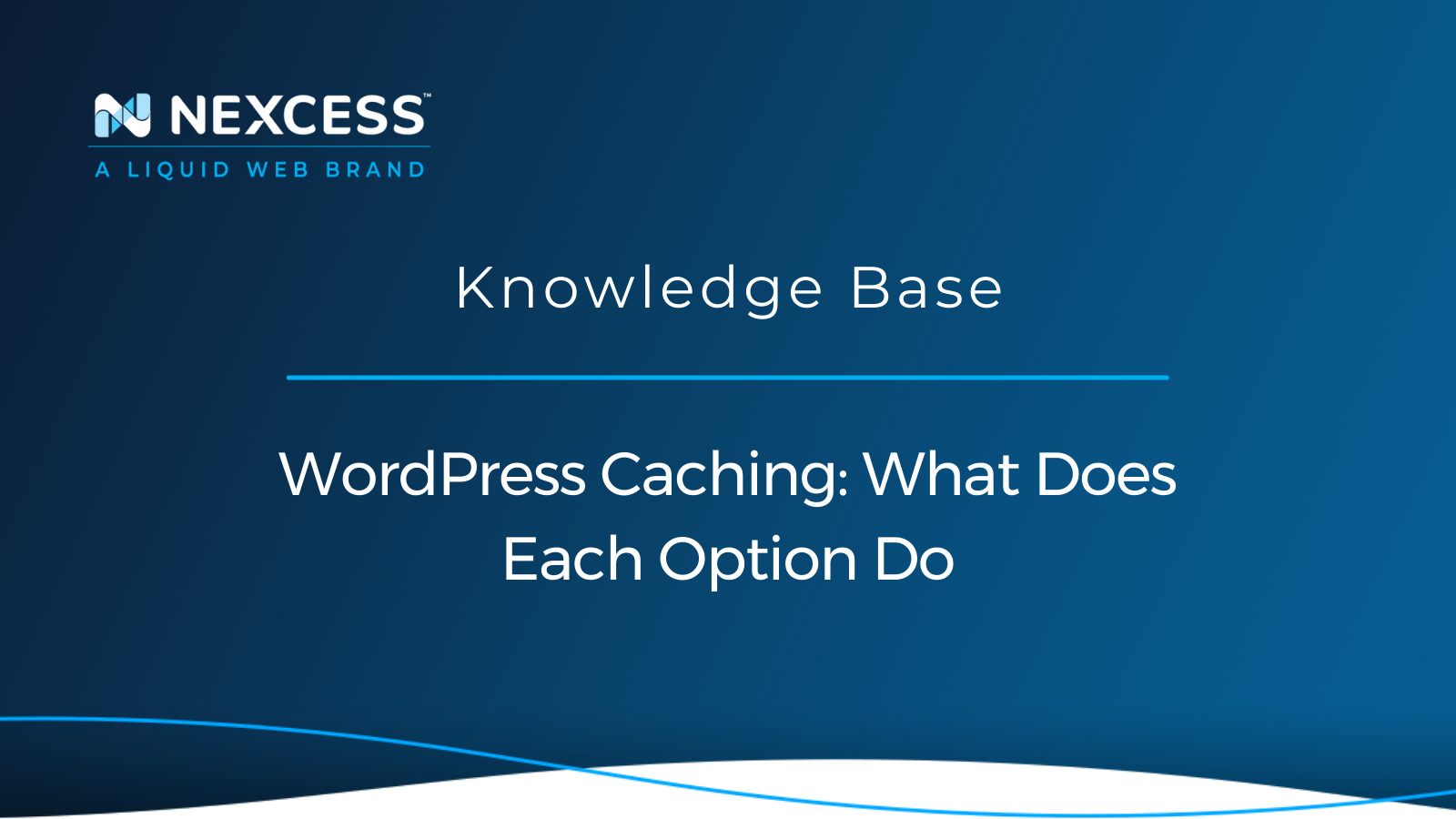WordPress has a number of different types of caching that can be used to speed up the front-end and back-end (wp-admin) load times.
Preferred: Object Cache Pro (a business class Redis object cache backend for WordPress)
From September 2022 forward, all sites on Nexcess come with Object Cache Pro plugin (a business class Redis object cache backend for WordPress) enabled by default.
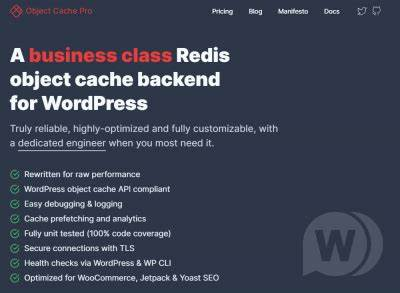
Redis object caching will improve sites’ slow queries since the second request will come directly to Redis, and the slow query will not have to hit MySQL. Redis object caching can be cleared in two spots directly under the Nexcess logo in the admin bar as well as from:
Settings > Object Cache > Flush Cache
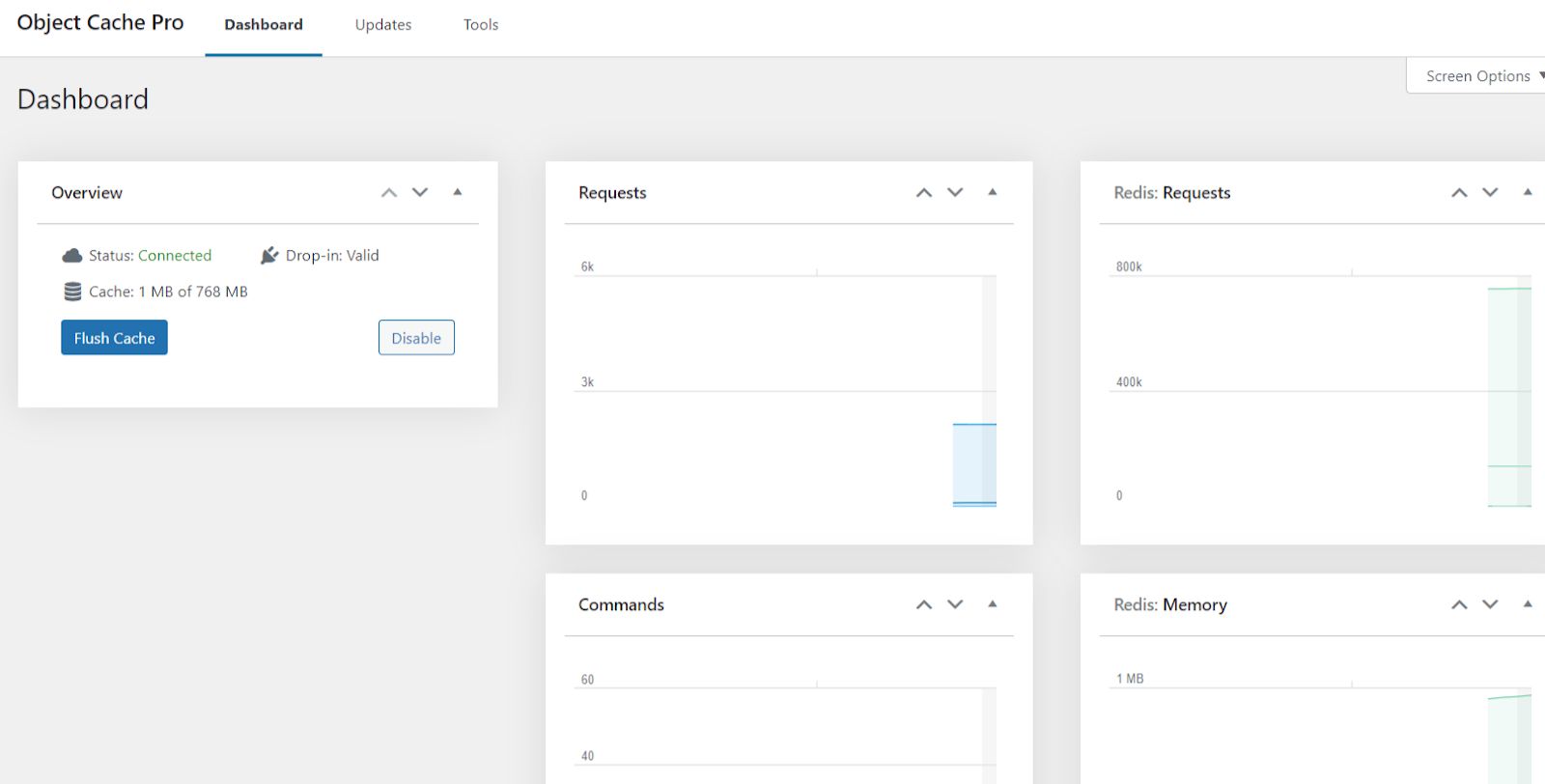
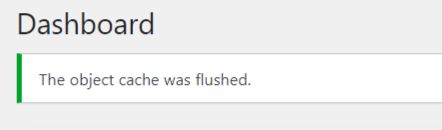
Redis object caching should be used together with a full-page caching plugin since they are two types of caching that work together on your site.
Superseded by Object Cache Pro: Redis Object Caching
Existing sites on Nexcess created prior to September 2022 come with the Redis Object Cache plugin for Redis object caching enabled by default.

It is highly recommended that the Redis Object Cache plugin be replaced with the Object Cache Pro plugin for existing site as outlined in the following article:
Enabling Redis Object Caching | Nexcess
With regard to both plugins, Redis object caching will improve sites’ slow queries since the second request will come directly to Redis and the slow query will not have to hit MySQL. Redis object caching can be cleared in two spots directly under the Nexcess logo in the admin bar as well as from:
Settings > Redis
Redis object caching should be used together with a full-page caching plugin since they are two different types of caching which work together on your site.
Full Page Caching
Nexcess provides a forked version of the Cache Enabler plugin that is designed for the platform.

Full-page caching is where a static HTML version of pages and posts on your would-be served out when a user requests to view a page or post on your site. Full-page caching improves the front-end load time on your site since each page request does not have to hit have the content rendered out from the database using PHP. Cache Enabler will be able to bypass hitting PHP directly to serve out the static HTML version. You can clear the cache created by Cache Enabler directly from the admin bar of your site.
Autoptimize for Minification of CSS & JavaScript Assets
A solid plugin for the minification of CSS and JavaScript assets loading from your site from the active theme and active plugins is the Autoptimize plugin.
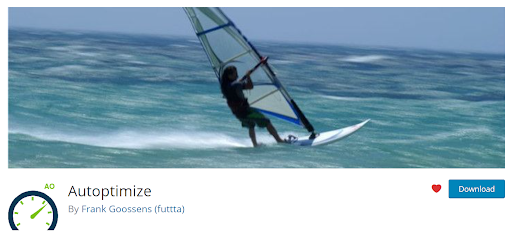
You can install the Autoptimize plugin either using the Nexcess installer in wp-admin or as a new plugin in wp-admin. The Autoptimize plugin will not do anything by default when you activate the plugin you will need to enable the CSS and JavaScript minification settings and then save you can access the settings from this menu item:
Settings > Autoptimize
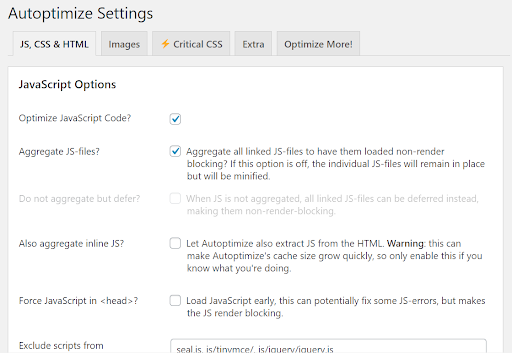
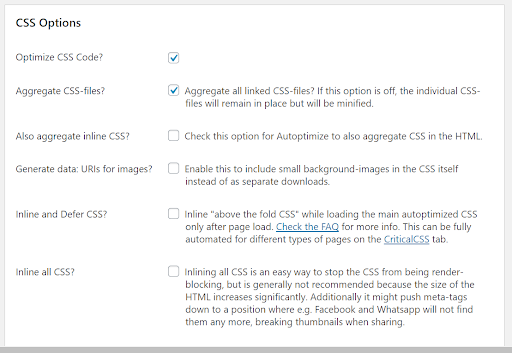
With the advent of HTTP/2 and HTTP/3 minification of theme and plugin assets in must real-world uses is helpful for your site’s load times.
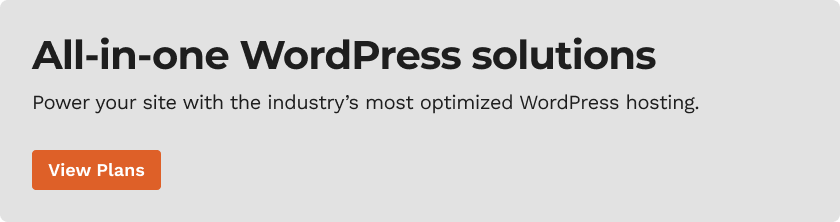
Content Delivery Network (CDN)
Nexcess provides its own CDN to improve the asset loading time on your site. Using a CDN will help the assets load time for users on your site if you have site audiences that are spread out from the location of your datacenter. The Nexcess CDN will work with a number of plugins such as CDN Enabler and WP Rocket.
Combined Caching
All of the caching methods can be used together on your site since each method is for a different type of caching. It is recommended that you use Redis object caching, full-page caching, minification, and a CDN to improve the front-end load times of your site.
For 24-hour assistance any day of the year, contact our support team by email or through your Client Portal.
Get Started With Fully Managed WordPress Hosting
Not a Nexcess customer yet? Our fully managed hosting plans come with advanced caching built in, so your site always loads quickly.
Check out our WordPress-optimized plans to get started today.
Recent Articles
- FileZilla & FTP Clients: Transfer Files Using SFTP
- Migration Guide: Transfer a Shopify Store to Nexcess
- How to Configure Your GitHub Account with Nexcess
Related Articles
- How to Customize the Nexcess MAPPS MU (Must-Use) Plugin
- Enabling Redis Object Caching
- What is Redis Cache? Redis Cache Explained Simply [2022]
Note About the Original Publication Date
This article was originally published in February 2021. It has since been updated for accuracy and comprehensiveness.
WordPress Caching FAQs
What Does Caching Mean in Computing?
In computing, caches are used to store temporary files by leveraging hardware and software components.
A good example of a hardware cache is a CPU cache. This is a small chunk of memory on the computer's processor used to store basic computer instructions that were recently used or are frequently used.
Caching in software components is temporarily storing a copy of an asset to be used by the system instead of the original asset in order to have some performance gain with regard to retrieval time.
How Do You Clear the WordPress Cache Without Plugins?
To clear the WordPress Cache without plugins, navigate to the “wp-content” folder and open the “cache” folder. Then, delete everything from this folder. Ensure that you only delete the contents, not the folder itself. You can manually delete the contents of the “cache” folder via FTP to clear the WordPress Cache.