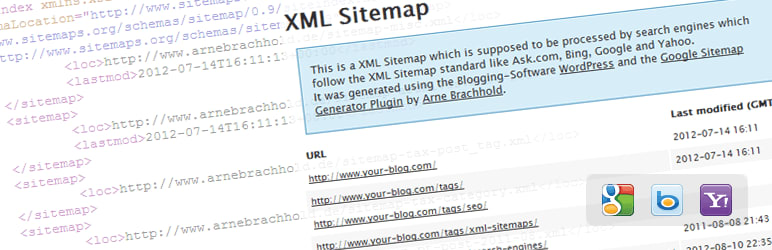In this article, we will go through exactly what WordPress Multisite is, the pros and cons of using it, WordPress multisite hosting, and if it’s right for you.
What is WordPress Multisite?
WordPress Multisite is a WordPress feature that allows you to create multiple WordPress installations. These installations can be installed on as many sub-domains or sub-directories as you need. Keep in mind you can only choose one method of a WordPress Multisite, either sub-domains or sub-directories.
Prerequisites to Installing WordPress Multisite
Enabling multisite requires three things:
- Have a Powerful Web Host: If you’re on a shared hosting platform, the web host will most likely not allow multisite due to resource limitations. Nexcess’ Managed WordPress plans do not share resources from other users and have enough resources to handle WordPress Multisite.
- WordPress and Access Knowledge: WordPress Multisite normally requires you to make edits in the core WordPress and server files, specifically the wp-config.php, .htaccess, or the nginx .conf files.
- Access to the WordPress Files: Either through (S)FTP or SSH, you will need some way to access the data you need to edit.
Fortunately for you, Nexcess’ Managed WordPress does not require you to go into the server to make these edits, as it is all done for you with a press of a button.
Features of WordPress Multisite
Multiple WordPress Sites
As the name suggests, the biggest feature of multisite is that it allows you to have multiple sites within the same WordPress installation. For example:
- A Multisite Network (sub-directories) alpha.com/new/alpha.com/old/alpha.com/dev/
- A Multisite Network (sub-domains) new.alpha.comold.alpha.comdev.alpha.com
- A Multisite Network (unique domains)
The WordPress multisite examples below are when you want each site within a multisite network to be within its own unique domain. This is very dependent on the web host and needs domain mapping to work. Most web hosts will often only support a standard setup.alpha.combeta.comomega.com
WordPress Multisite works with unique domains. All you need to create a new sub-site is to use something temporary like subsite1.alpha.com and then change the site URL to beta.com.
Here is some more information on how to map your domains.
Central Administration
The super admin user will have access to the Network Admin > Dashboard to manage all sites, plugins, and themes.
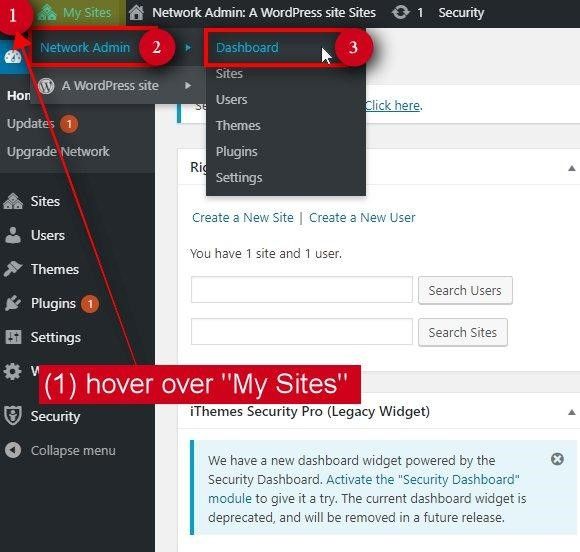
Central User Control
Much like the default users section in a single site install, multisite has a Users section as well; My Sites > Network Admin > Users. Here you would be able to see and manage all the users from every site on the network. With this new users section; it allows you to have granular control over all the different users.
Central Theme & Plugin Control
In a multisite install, you have control over which plugins or themes are active for the entire network. You can also update the plugins across all sites. Additionally, each site can choose which is activated. Keep in mind the super admin is the only role that can install themes or plugins.
Pros of Choosing to Use WordPress Multisite
Here are the most common reasons a business would choose to install WordPress Multisite.
One Location to Manage All Sites
Instead of remembering all the different login credentials and URLs to each WordPress site, you would be able to handle it all in one single location under the ‘My Sites’ menu called “Network Admin” in your main WordPress dashboard.
Unlimited Sub-domains or Sub-directories
Besides the limit of resources or space on your web host, there are no real limits on how many sub-directories or sub-domains sites you can make.
Maintenance Efficiency
You can update the plugins and themes on all your sites at one time.
Site Creation Speed
Instead of constantly going through the process of creating a separate site, set up file directories, file permissions, and separate databases with different credentials, you can quickly spin up a new site.
Say you wanted to run a small promotion. You could spin up a small multisite with all necessary plugins and theme already set, saving you time. And, when the promotion is finished you could easily take the site down.
Cons of Choosing to Use WordPress Multisite
Here are some of the common reasons a business may not want to install WordPress Multisite.
One Point of Failure (All of Your Eggs in One Basket)
If any of your sites are compromised by malicious code or hacked, it can spread or affect other sites. Furthermore, if one site is shut down for any reason, this will shut down all other sites on that WordPress installation as well.
Plugin Limitations
Some WordPress plugins are not developed to work with multisite. Check with the plugin developers for the plugins you use or are planning to use before making the switch.
Performance and Resources are Shared Among All Sites
Space and resource limitations can affect the performance of all sites in your multisite network. If one site is heavy in traffic, the other sites may have fewer resources available.
Host Limitations
Web host needs sufficient resources to handle WordPress Multisite. Because of this, we designed Nexcess’ Managed WordPress to scale up to accommodate any lack of resources the multisite may need.
Challenges Switching From Multisite
When creating a multisite instance, it produces many new tables in the database specific to multisite networks. Breaking off a site into a single site instance is very difficult and is usually not supported by web hosts.
Mixed Reasons to Choose WordPress Multisite
This category goes over attributes that will vary depending on the business and how you plan to use the multisite network. To some these are pros while to others then are cons.
All Users are Shared
Since all of the users are shared across all sites, it is easy to manage all the users since they are in one place. On the other hand, all sites share the same users, so you can’t create users with duplicate names.
Backup All Sites in a Single Backup
Rather than having multiple separate backups and trying to figure out which belongs to which website, backups are easier to manage. However, these backups affect all sites, so even if another site did not need a backup restore, restoring will restore all sites. You can bypass this by utilizing plugins such as Duplicator Pro, UpdraftPlus Premium, and Migrate DB Pro, but you’ll also need to get their Multisite Tools add-on.
Plugins and Themes are Shared
Your plugins and themes are shared across all sites, so you’re only allowed to enable plugins or themes set by the super admin user. This allows you to manage only one set, saving you time and the server resources.
More Granular User Control With the Added Super Admin Role
Multisite adds a new type of admin control. The added role of the super admin is the only role that is allowed to manipulate all sites, their plugins, themes, and user settings. Unfortunately, this means there is one more role that you need to be careful when giving access to users. If you provide them with access as a super admin, they will be able to change any site.
Is WordPress Multisite Right for You?
Well, that depends on your business and how you plan to utilize it. Multisite makes more sense in specific industries and scenarios. Multisite was initially designed to help those who have multiple blogs, but its uses have grown for other purposes as well.
WordPress Multisite Examples
Here are a few WordPress multisite examples of how different industries use WordPress Multisite.
Creative Agencies
Website agencies or digital marketers who manage multiple services such as client portals, site management, development, and even support may find multisite useful. Multisite keeps everything in the organization tight and easy to manage.
Media
Some businesses have so much information to dish out that they need more ways to spin up quick news portals or give trusted writers access to specific blogs. Multisite makes maintaining their brand easier and makes content management more accessible.
Media Industry WordPress multisite Examples: Wall Street Journal, New York Times, Reuters
Education
If you’re into education, sometimes you’ll want to separate students from the staff or make specific portals for students. You may even want to use it to create several different types of blogs or smaller academic sites.
Education Industry WordPress multisite Examples: University of British Columbia, Edublogs, Havard Blogs
Ecommerce
If you have multiple ecommerce stores and products, you could essentially put them in a single WordPress Multisite install. This will help you manage all the shops in one place. Be warned though; this is a one-way street unless you know everything about your ecommerce sites and their databases. We recommend doing this only if you have an escape plan.
Hotels and Travel
Some travel brands and companies have customers all around the world. To compensate, some found it much easier having a multisite to cater to the customer’s specific location. For example, spaceflights.com for the USA, and spaceflights.com.mx for Mexico.
Hotel & Travel Industry WordPress multisite Examples: Cheap Flights
Multiple Languages
By default, WordPress does not have the ability to support multiple languages without the help of plugins. You can set up a bilingual site either through a single install or a multisite network. For websites with more traffic and more significant content, the multisite method would be best, as it can better organize the structure of the multiple languages. Multisite allows you to separate each language in a specific site, making it easier for you to manage time zones and other major site configurations.
Multilingual WordPress multisite Examples: WPLang
In a nutshell, a multisite network is excellent for businesses with multiple blogs or websites that are in a similar industry, hosting various portals, or for providing a multilingual version of the same site. It’s even useful for prototyping.
Enabling WordPress Multisite
To enable multisite in WordPress you simply need one line of code in wp-config.php file:
/* Multisite */define( ‘WP_ALLOW_MULTISITE’, true );
This code simply enables the multisite feature on your WordPress site. Once enabled, you will still need to setup the multisite network.
Skip the Coding!
We’ve gone through the technical side of implementing multisite for WordPress and the many pros and cons for different situations your business may experience.
But before making the final decision, keep in mind that if you don’t want to bother with the technical implementation and coding involved with WordPress Multisite, you can quickly spin up sites with the Managed WordPress platform at Nexcess.
If you have already made your site, login and click on Manage Site.
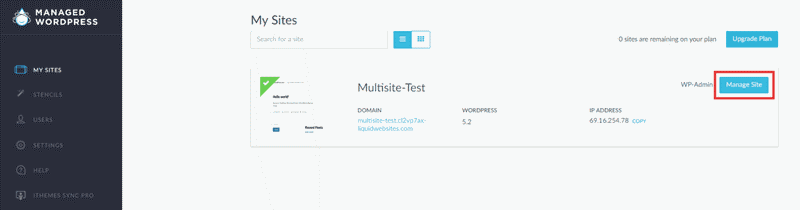
Now select your multisite type. Select type, and then click convert to convert the single site install into a multisite network.
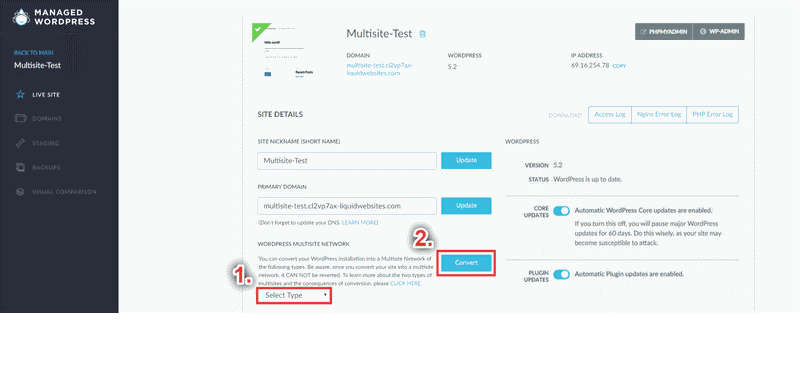
These Managed WordPress options will quickly turn your site into a fully functional WordPress Multisite network. Please keep in mind this is not reversible, so be confident this is the path you wish to take before pressing that convert button.
Get Started With Fully Managed WordPress Hosting
Now know what a WordPress multisite is and how multisite WordPress hosting can help. We hope the WordPress multisite examples above helped you get a better idea of how they function.
If you have a WordPress website, consider hosting with Nexcess. It's optimized specifically for WordPress.
With Nexcess, you get:
- Faster websites
- Automatic updates
- Security monitoring and support
- Plugin performance monitoring
Check out our fully managed WordPress hosting plans to get started today.