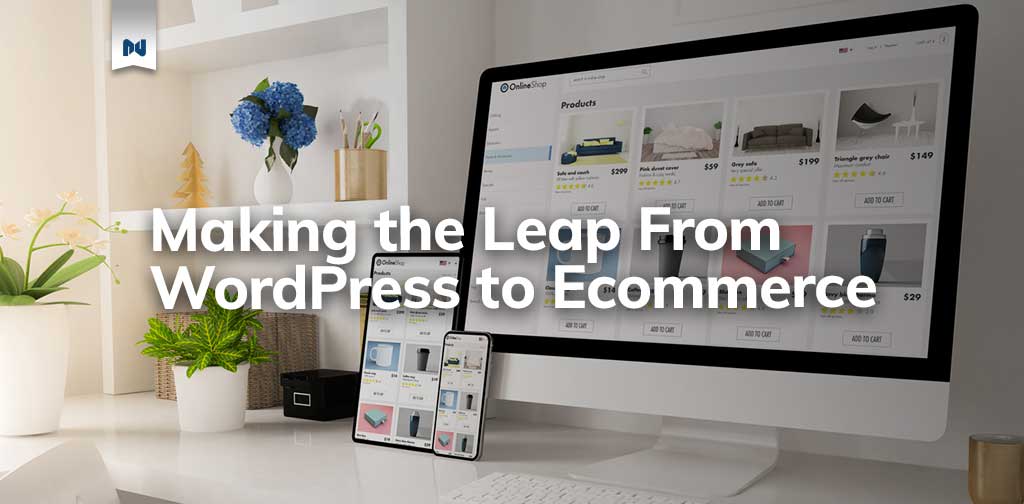WordPress can be an excellent platform for building a professional website, even if you’re someone without much experience. While on its own, WordPress doesn’t offer an ecommerce option, the WooCommerce plugin makes it easy to transform your WordPress website into an online store that’s intuitive and extremely flexible to work with.
Today, we’ll be taking you through a guide to transforming from a WordPress content site to a WooCommerce store so you can monetize your online presence without creating an entirely new website. We’ll also explain how to add WooCommerce to WordPress so you can get started.
Here’s what we’ll cover:
- WordPress & WooCommerce: The Basics.
- The benefits of Starting Your Online Store on WooCommerce.
- How to add WooCommerce to WordPress.
WordPress and WooCommerce: The Basics
WordPress is the most popular website builder in the world. In fact, it currently powers 41.1% of all websites, according to W3Techs.
WordPress makes it straightforward to build a professional-looking content website with landing pages and a user-friendly blog. It’s simple to use whether you’re a beginner or an expert and is an open-source platform that offers a lot of free and innovative software to make your site whatever you want it to be.
And if/when you’re ready to grow, WooCommerce is an ecommerce plugin for WordPress. It makes creating and managing an online store simple, with reasonable levels of flexibility and several vital features such as inventory and tax management, secure payments, and shipping integration.
WooCommerce is the most popular and arguably best ecommerce plugin for WordPress, and its integration allows for you to include both great SEO value and ecommerce ability. For a business website run on WordPress, there’s no simpler way to start selling products quickly and easily.
How Does WooCommerce Work?
WooCommerce is a free WordPress plugin If you have a WordPress website, WooCommerce is easy to install — once it’s set up, you can start building web pages to sell your products.
WooCommerce has complete ecommerce functionality. It empowers you to add new products, product images, and product pages with short descriptions.
It also lets you build shop pages with product galleries organized by product categories that you choose yourself.
Finally, WooCommerce can help you build a secure, professional checkout page where you can take payments and arrange shipping.
9 Ecommerce Optimization Tips for Fast & Effective Sites >>
The Benefits of Starting Your Online Store on WooCommerce
While there are other options out there, WooCommerce is a great ecommerce solution for just about every business. That’s because…
- It’s easy to build a professional WooCommerce store.
- Organizing and updating your products on the user dashboard is intuitive.
- You can customize your online store with a WooCommerce theme — or when you host with Nexcess, you can create a customized, unique storefront using our StoreBuilder feature.
- WooCommerce can improve your website’s SEO.
- You can useWooCommerce analyticsto better understand your customers.
- You can take advantage of a plethora of plugins to customize your store and bring your vision to life.
Intuitive User Experience
WooCommerce is easy to manage, even if it’s your first time using it. The plugin will create additional options in the side panel of your WordPress dashboard, where you can:
- Manage your products.
- Build product pages.
- Manage pricing.
- Edit shipping options.
- Build your checkout pages.
- Manage your payment gateways.
- Track your online store’s success.
Because everything can be done within the intuitive dashboard, you don’t need to worry about coding or website building when using WordPress or WooCommerce.
Seamless WooCommerce and WordPress Themes
If you already have a WordPress site, you won’t need to make any dramatic changes to how your website looks. WooCommerce is designed to work with your WordPress theme and fit seamlessly into your current design.
The default WooCommerce theme is the Storefront theme. This option can work for most businesses as it’s professional and clean. And while there are plenty of other free WooCommerce themes and templates to choose from, Managed WooCommerce from Nexcess offers an Intelligence Engine in StoreBuilder. The Intelligence Engine uses your inputs to create a designed homepage that is specific to you and your industry. The benefit of designing a store with StoreBuilder is that your store won’t look like everyone else’s.
Improved SEO
SEO makes a website more likely to rank in Google searches, which draws in organic traffic.
With WooCommerce, your search rankings are likely to improve because the plugin is built with code that is SEO optimized. Plus, WordPress offers excellent plugins designed to help you with more advanced SEO optimization, such as Yoast and Jetpack.
WooCommerce Analytics
Building your online store is only the first step on your road to success. Once you’ve listed and advertised your products, you’ll want to track your ecommerce analytics, product data, conversions, and leads. Analytics can help you determine what’s working on your website and what needs improvement. One of the best analytics tools for WooCommerce is Glew.io, which is automatically included in WooCommerce Managed Hosting from Nexcess.
WooCommerce Extensions and Plugins
WooCommerce can be as simple or as complicated as you want it to be. The basic version is straightforward and easy to use. But, if you want more add-ons and customization, the free plugin can be enhanced with a series of downloadable extensions.
Here are just a few examples of useful WooCommerce add-ons:
- OptinMonster helps you build popups and banners to guide customers through the sales journey on your website, which can increase your conversion rate.
- Constant Contact empowers you to create automated email campaigns to turn leads into sales.
- A range of payment extensions let you add new payment methods to your checkout page, including PayPal and Stripe.
How To Add WooCommerce to WordPress
Ready to set up WooCommerce? Here is a step-by-step tutorial on how to add WooCommerce to WordPress by installing the WooCommerce plugin.
- In your WordPress admin dashboard sidebar, head to Plugins > Add New.
- You’ll arrive at the plugin page. Search for the WooCommerce plugin and click Install Now.
- Click Activate Now, and the WooCommerce Setup Wizard will launch.
- The WooCommerce Setup Wizard will take you through the rest of the plugin setup.
- Once the plugin is fully installed, you should see new WooCommerce options in your WordPress dashboard.
For an even more straightforward process to add WooCommerce to WordPress, check out Nexcess’s new StoreBuilder, a WooCommerce solution to get your ecommerce site up and running in no time.
When You’re Ready to Make the Leap
WordPress and WooCommerce are designed to make the transition from content to commerce easy and rewarding. WooCommerce is an incredibly flexible platform that can get your online store up and running quickly while providing plenty of scalability for your store to grow with you as your online business evolves.
To get your online store up and running even quicker, consider using StoreBuilder. Built on WooCommerce, StoreBuilder’s Intelligence Engine creates custom homepages that are optimized for your industry. It’s quick, simple, and there’s no coding required.
Get the best WooCommerce experience with fully managed hosting from Nexcess. See why we have a 4.6 out of 5-star rating on Trustpilot.