Keep email flowing from your server’s IP address. In this article, you'll learn how to avoid spam blacklists used to block your IP address with these tips provided for popular email providers.
Spam Blacklist
Once you ensure that your server is not sending spam, then submit the corresponding type of blacklist removal form below. By doing so, this article will inform you how to remove your IP address from a blacklist so that the email sent from your server’s IP address will be accepted (not blocked) by the most popular email providers mentioned in this article.
Gmail: How to Remove IP Address from Blacklist
Gmail usually removes your IP address from their blacklist in 3-5 days, if you have fixed the delivery and email authentication issues.
Gmail Blacklist Removal Procedure
If you are still not able to send email to Gmail after 5 days, you may need to contact the Gmail support team using their Gmail blacklist removal form by filling in the required details as per the screenshot below for IP blacklist removal.
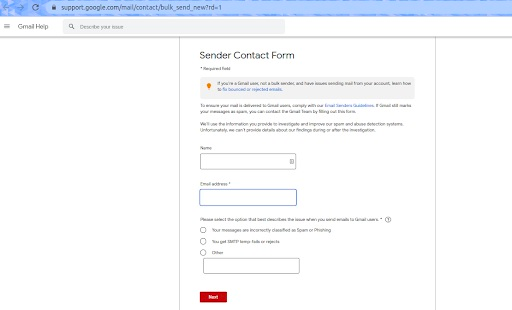
1. Enter a contact name.
2. Enter a contact email address.
3. Select the option that best describes the issue when you send emails to Gmail users.
- Your messages are incorrectly classified as Spam or Phishing.
- You get SMTP temp-fails or rejects.
- Other (add details in the given box).
4. Click the Next button and follow the instructions as per the screenshot below.
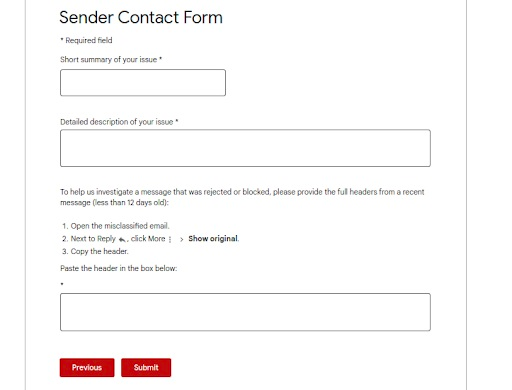
- Add a short summary of your issue.
- Add a detailed description of your issue.
- Add full header from a recent mail.
- Then, click the Submit button.
Microsoft: How to Remove IP Address from Blacklist
Microsoft’s email service consists of their hotmail.com, outlook.com, msn.com, and live.com domains. So, you will need to describe the issue by filling the below details in their blacklist removal form to remove your server’s IP address from Microsoft’s blacklist.
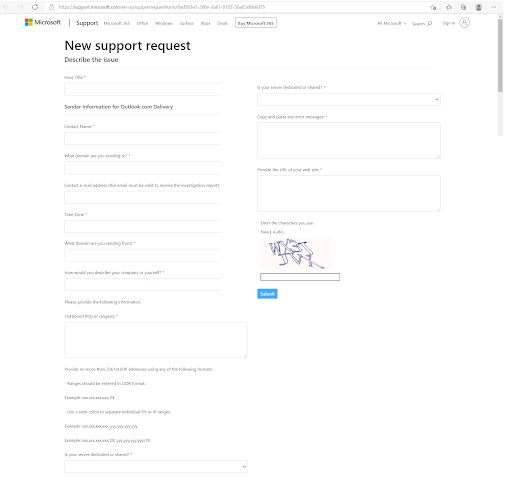
Details needed to remove your server's IP address from Microsoft's blacklist:
- Issue Title (briefly summarize the issue with a strong title)
- Contact Name
- The domain that you are sending to (choose corresponding option as per the requirement from the dropdown list — the available options are hotmail.com, live.com, msn.com, outlook.com, and Other (if it is not listed)
- Contact email address (this email must be valid to receive the investigation report)
- Time Zone
- The domain used for sending mail
- How would you describe your company or yourself?
- Outbound IP(s) or range(s)
- Server type from dropdown list (Dedicated, Shared, or Do not know)
- Error messages details
- The URL of your website
And then, click the Submit button for IP blacklist removal.
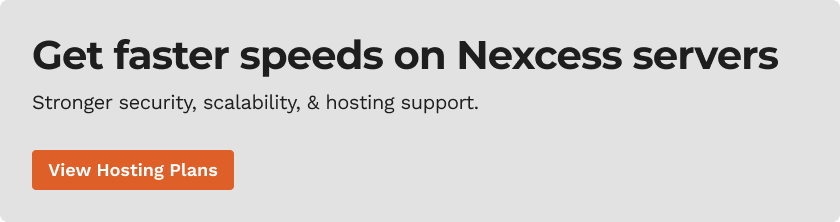
Office 365 Blacklist Removal Procedure
If you’re trying to send mail to an Office 365 email account and the mail has been rejected because of your sending IP address, you can use their blacklist removal form to submit a delisting request for IP blacklist removal.
1. Send verification — Provide your email address and the IP address you want to delist so they can be verified.
2. Confirm email address — After confirming your mail address, you will get an email from Office 365 to confirm the email address. Just click on the confirmation link in the email.
3. Delist IP — Review this tab and follow the guidance given.
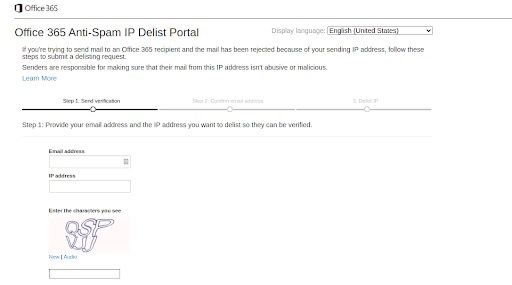
Yahoo: How to Remove IP Address from Blacklist
Yahoo uses the Spamhaus Blocklist Removal Center for the IP blacklist removal process.
Yahoo Blacklist Removal Procedure
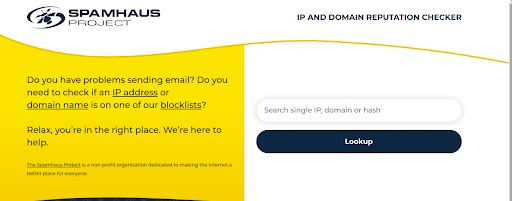
So, you will need to make sure your IP address is not listed in Spamhaus. If your IP address is listed in Spamhaus, you will need to submit a request to remove your IP address from Spamhaus before you contact Yahoo. Once your IP address is removed from Spamhaus, your email to Yahoo will start flowing again as a result of IP blacklist removal.
If you are not a bulk sender, you can use the Yahoo bulk sender form to submit a delisting request by filling out the details below.
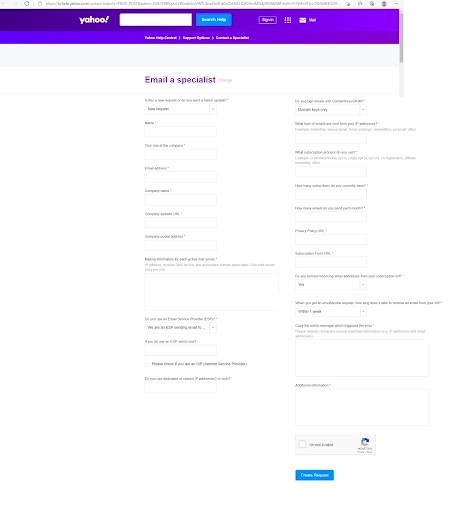
Details needed for the Yahoo bulk sender form:
- Is this a new request or do you want a status update (after 48 hours have passed after submitting a prior request)?
- Name
- Your role at the company
- Contact email address
- Company name
- Company website URL
- Company postal address
- Mailing information for each active mail server (IP address, reverse DNS record, and associated domain associated. One mail server entry per line.)
- Do you use an Email Service Provider (ESP)? (Select the appropriate option from the dropdown menu.)
- If you do use an ESP, which one? In addition, you can check the checkbox if you are an ISP (Internet Service Provider).
- Do you use dedicated or shared IP addresses? Or both?
- Do you sign emails with DomainKeys/DKIM? (Select the appropriate option from the dropdown menu.)
- What type of emails are sent from your IP addresses?
- What subscription process do you use?
- How many subscribers do you currently have?
- How many emails do you send each month?
- Privacy Policy URL
- Subscription Form URL
- Do you remove bouncing email addresses from your subscription list? (Select the appropriate option from the dropdown menu.)
- When you get an unsubscribe request, how long does it take to remove an email from your list? (Select the appropriate option from the dropdown menu.)
- Entire message which triggered the error
- Additional information regarding the error message
AT&T: How to Remove IP Address from Blacklist
If you are unable to send emails to AT&T, SBC Global, or other AT&T-related email servers, your server may have been blacklisted. Here’s how to fix that.
AT&T’s Blacklist Removal Procedure
If your IP address is not listed on any blacklists, you will need to email their postmaster at abuse_rbl@abuse-att.net as you have done to remove the block. You can find out more about AT&T email postmaster help by checking out their article. It is an excellent source of information for IP blacklist removal to get help with AT&T email if you’re a postmaster or an internet, email, or other service provider.
Spamhaus Project: How to Remove IP Address from Blacklist
Spamhaus Blocklist (SBL) Removal Procedure
You can use the Spamhaus IP and Domain Reputation Checker to confirm your IP is on the Spamhaus blocklist.
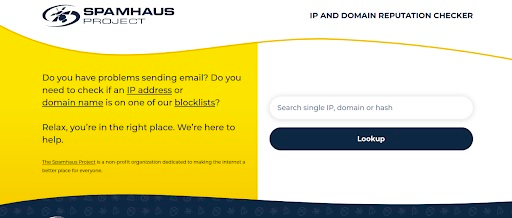
If your IP address is listed, you can use Spamhaus Blocklist Removal Center (also found at https://check.spamhaus.org/) to submit a delist request for IP blacklist removal.
GoDaddy: How to Remove IP Address from Blacklist
Secureserver.net (GoDaddy) Blacklist Removal Procedure
If your IP address is blacklisted on GoDaddy’s secureserver.net, you can submit a delist request to Godaddy by filling out this IP Address Unblock Request form, used for IP blacklist removal.
You will need to enter the information below to submit an unblock request.
- IP address
- Contact email address
- Contact phone number
- Additional information about the issue
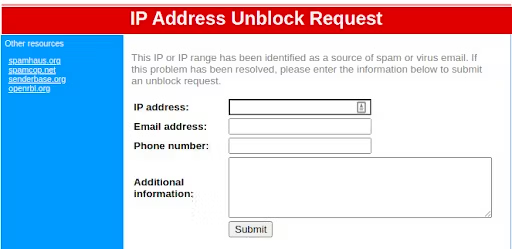
Click the Submit button after entering the appropriate information.
Barracuda Central: How to Remove IP Address from Blacklist
Barracuda Blacklist Removal Procedure
You can use Barracuda Reputation Lookup to confirm your IP address on their blocklist. If your IP address is on their list, you will need to fill out the Barracuda blacklist removal form to submit a delist request for IP blacklist removal.
To request adjustment of your IP reputation on the Barracuda Central Reputation System, please enter:
- Your email server's IP address
- Your email address
- Phone number
- Reason for removal
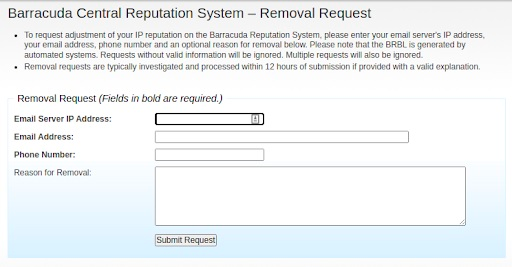
Click the Submit Request button after entering the appropriate information.
SpamCop: How to Remove IP Address from Blacklist
SpamCop Blocking List Removal Procedure
If there are no ongoing reports of spam, SpamCop will automatically remove your server’s IP address from their blocklist. You can use the SpamCop Blocking List check form to confirm your IP address is on their blocklist.
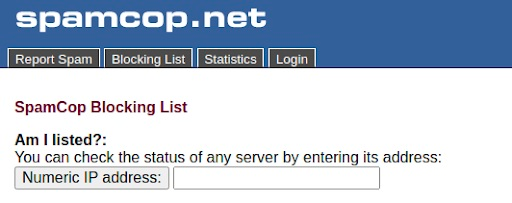
If your IP address is on their blocking list, just check the I’ve resolved potential problem and confirm delisting action checkbox on the form after you look up your IP address. Submit the corresponding SpamCop blacklist removal form by clicking the Delist the IP button and your IP address will be removed.
CBL: How to Remove IP Address from Blacklist
CBL (Composite Blocking List) Blacklist Removal Procedure
Note that the Composite Blocking List is a division of Spamhaus. You can check the CBL lookup form to confirm that your IP address is on the CBL blocklist.
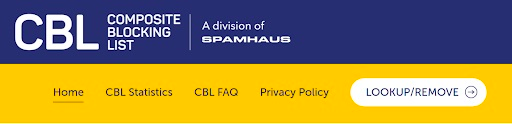
If your IP address is on the CBL list, the CBL will provide you with an automatic removal link to proceed further, but only if your IP address has stopped sending spam. Too many re-listings in the last 24 hours will prevent you from removing your IP address. You must fix the spamming problem before you can remove your IP address from the CBL. Once you fix the issue, you will need to submit the blacklist removal form and your IP address will be removed.
XBL: How to Remove IP Address from Blacklist
Exploits Block List (XBL) Removal Procedure
To confirm your IP address is on the XBL, you will need to use Spamhaus blacklist check.
If your IP address is on the XBL list you can use the Spamhaus Blocklist Removal Center (also found at https://check.spamhaus.org/) to get more details on the removal process regarding IP blacklist removal.
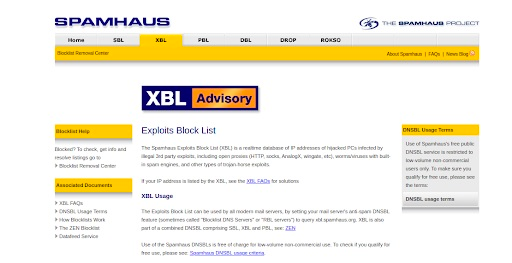
PSBL: How to Remove IP Address from Blacklist
Passive Spam Block List (PSBL) Removal Procedure
As mentioned, this block list is an easy-on, easy-off blacklist that does not rely on testing and should reduce false positives because any user can remove their ISP's server from the list.
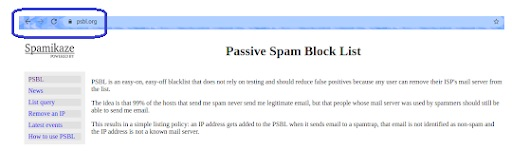
To confirm your IP address is on the PSBL blacklist, you will need to run the Passive Spam Block List check. If your IP address is on the list, you will need to submit it in the PSBL removal form and your IP address will be removed. Please note that it may take 24-48 hours for other systems to pick up the change with regard to IP blacklist removal.
Final Thoughts on IP Blacklist Removal & Delisting a Server IP Address
While this guide doesn't include every single way to remove your IP address from a blacklist, it should serve as a good starting point. With these tips, you can rest easy knowing that emails sent from your server’s IP address will be accepted.
Try Hosting With Nexcess
Not a Nexcess customer yet? We’ve optimized hosting for the industry’s leading commerce and content platforms. See why you should choose Nexcess. And check out our fully managed hosting solutions to get started today.



