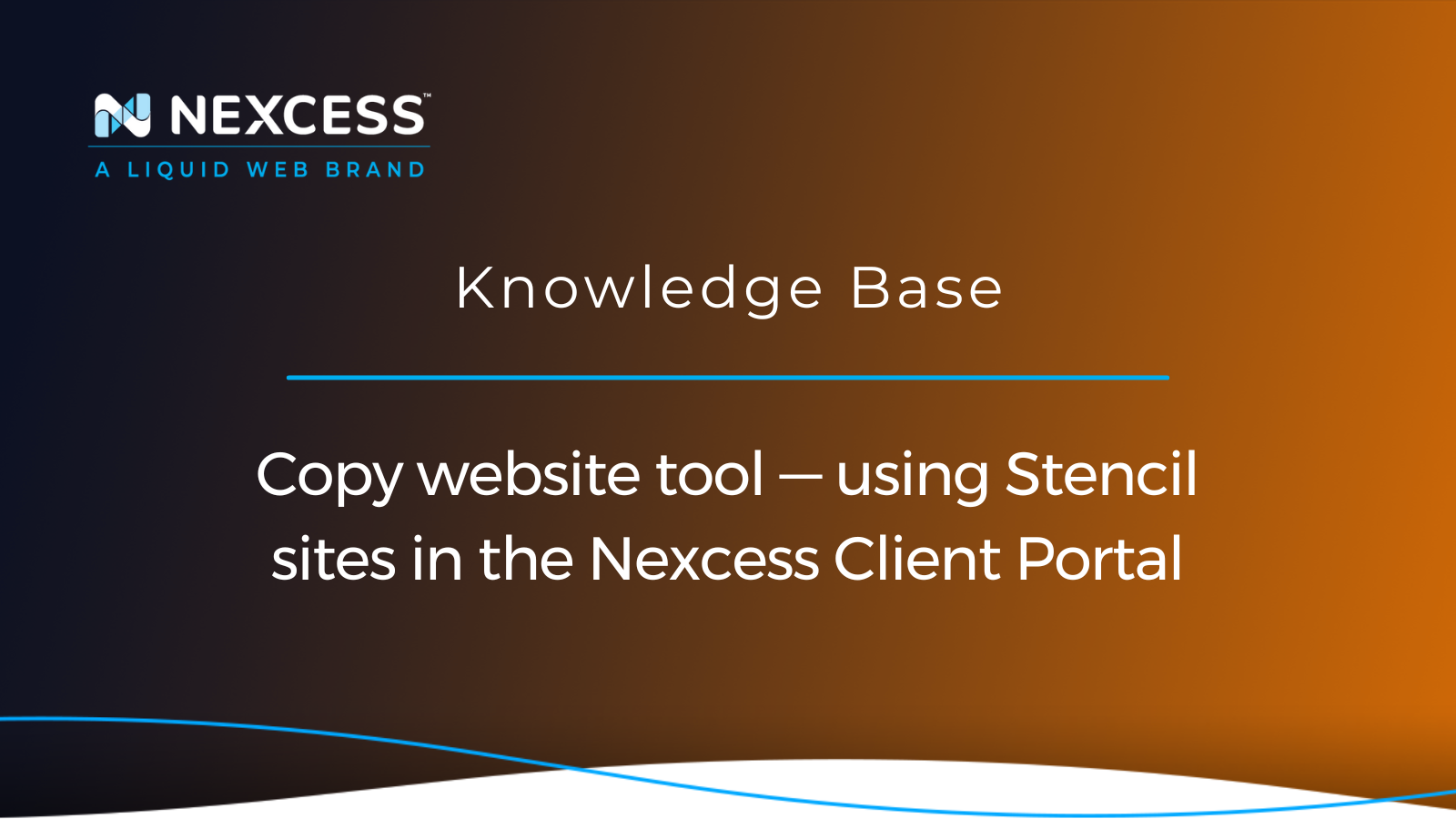Whether you’re working in an agency that’s hosting multiple WordPress websites across various platforms or multiple hosting providers, or you’re hosting a single WordPress site for your blog or business, knowing how to copy a WordPress site is something you should know how to do well.
There are countless reasons why you might need to do this. Some of them would include testing new plugins/themes, reviewing plugin/theme updates, migrating to a different service, or even prototyping some appearance changes on the website.
Using Stencil sites in the Nexcess Client Portal — our copy website tool
There are plenty of copy website tools meant to simplify the overall site copy process, including specific plugins available for WordPress websites. However, Nexcess hosting plans include a tool that makes the website copy process easier and faster. Let's review how our helpful copy website tool in the sections below.
Overview of the Nexcess "Stencil Feature" for copying websites
So, what are these stencils in the art world? Stencils are these little tools that will make arts and crafts, scrapbooking, or even painting your living room more fun and appealing. They’ll help you create images or patterns on different materials without being very skilled at drawing or even being friends with a brush. No worries, though, our stencils will not make any messes in your living room.
In our article, How to easily set up a WordPress staging site, we give you the tools to copy a live website into a testing site for you to develop, make changes and rearrange your WordPress website without impacting the function of your live site. But what if you create a site, love the design, and want to use the framework for another site you're developing?
Our Managed WordPress and Managed WooCommerce plans have the answer! These plans include functionality called Stencils for making a copy of your website. A Stencil allows you to save a snapshot of a completed website or a website you’re still working on. Stencils do not count against the disk space used on the server and allow you to easily spin up a new website on the same plan looking exactly the same as the original website you were copying.
You can use the website copy you make as a template for another deployment without having to duplicate the hard work you've put into customizing the site. This copy feature will save you a lot of time when you need to quickly get a site up and running with a design you've already tested and approved.
How to copy your website
Here you’ll learn how to copy your website using the Stencil site tool with just a few clicks and a couple of simple steps. An existing Stencil site cannot be modified without destroying the existing one and creating a new one.
Therefore, if you still need to make some updates to the source website that you’d like to include in your Stencil, log into your Managed WordPress and Managed WooCommerce Portal and verify the site is as you’d like it be before you save a copy of it as a Stencil.
To get started, follow the steps below.
1. Log into your Nexcess Client Portal
For any type of change you’re looking to make on your Nexcess hosting plans, you’ll first need to log into your Nexcess Client Portal.
Remember to review the documentation category covering the portal's features in our Nexess Knowledge Base — starting with the Nexcess Client Portal guide.
2. Select the correct plan
Go to Plans > Select the correct plan:
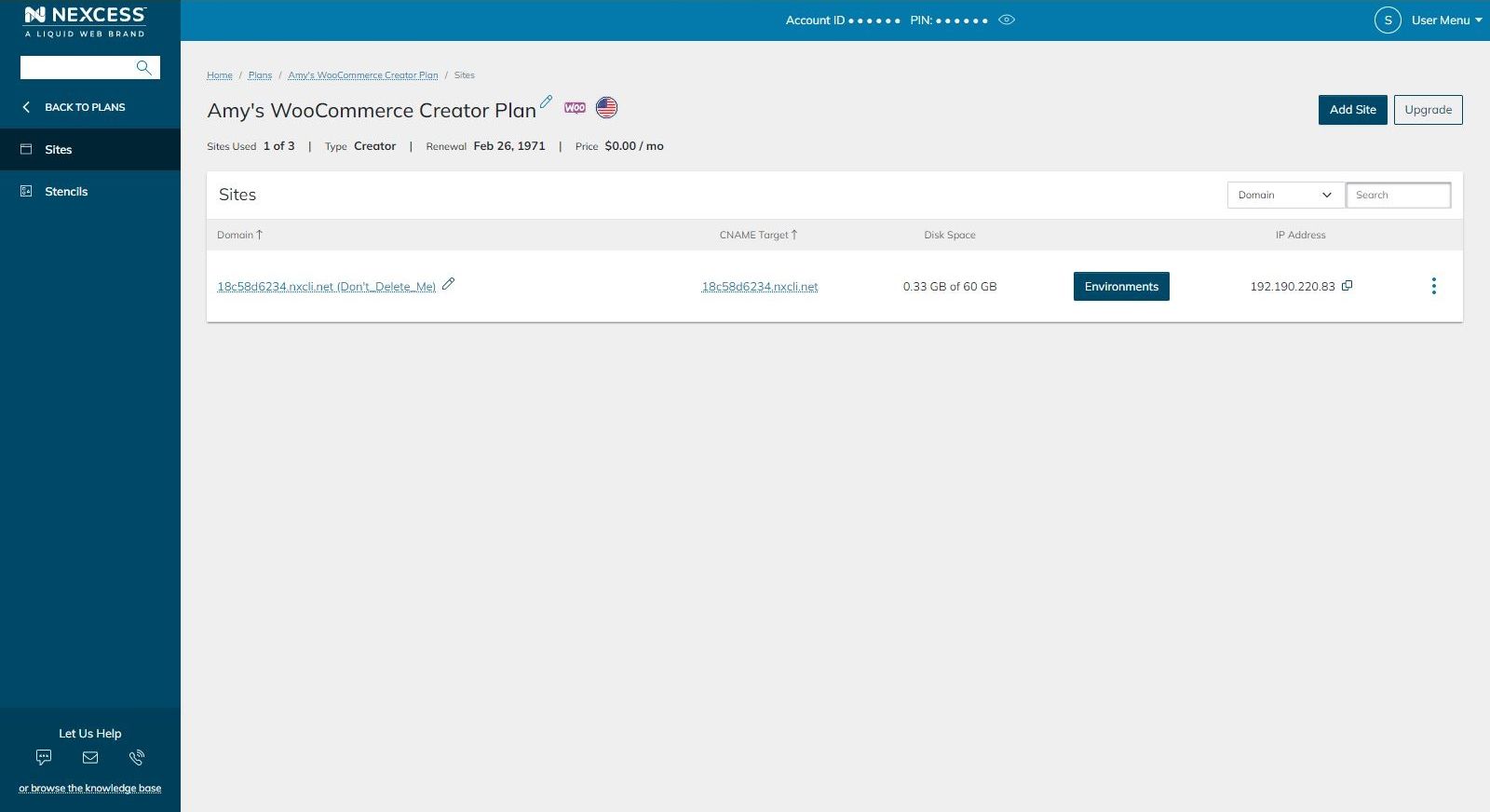
3. Add Stencil
Click on Stencils > Click Add Stencil:
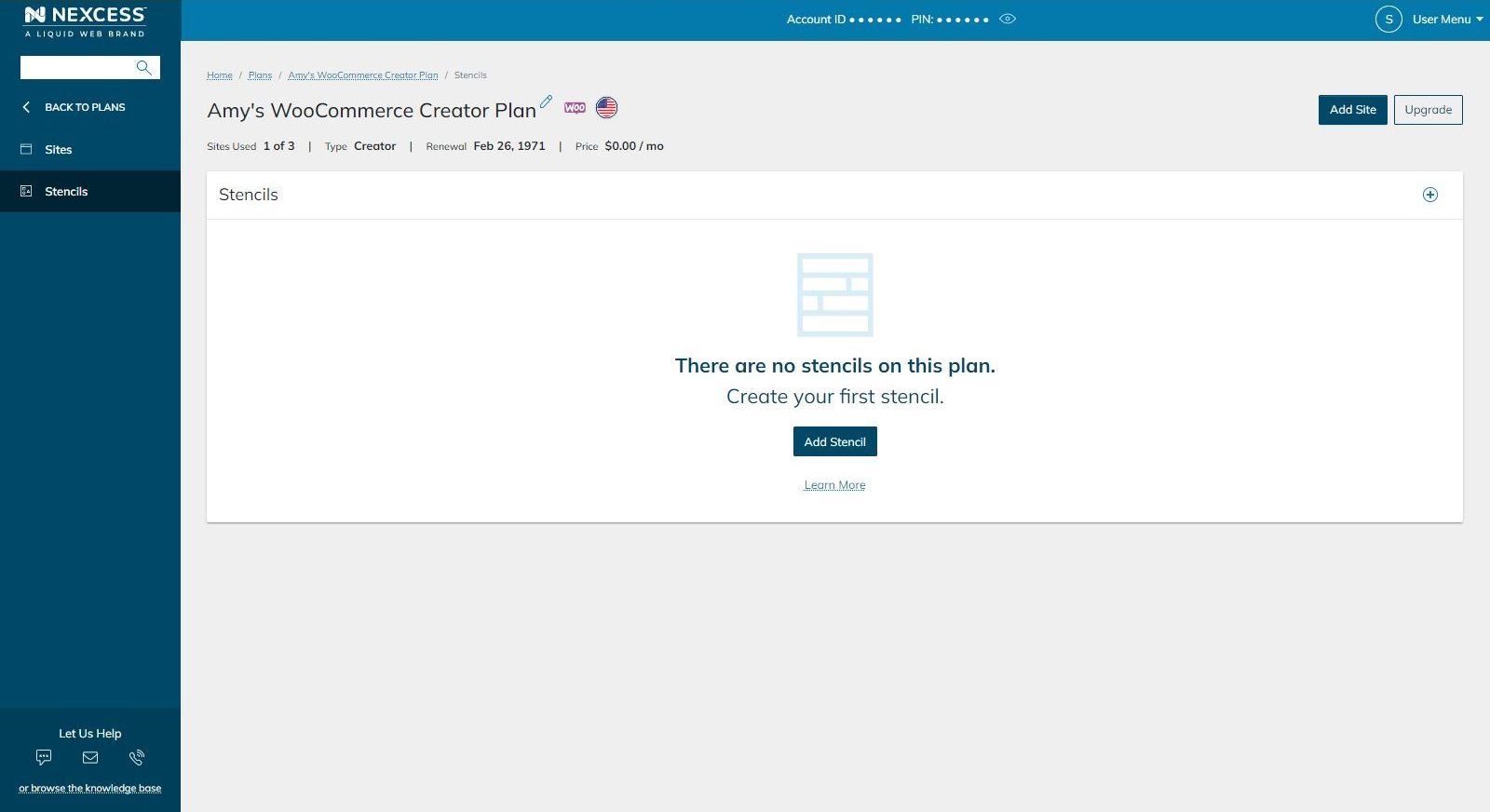
4. Name your Stencil
You’ll be prompted to name the new Stencil site and click Add.
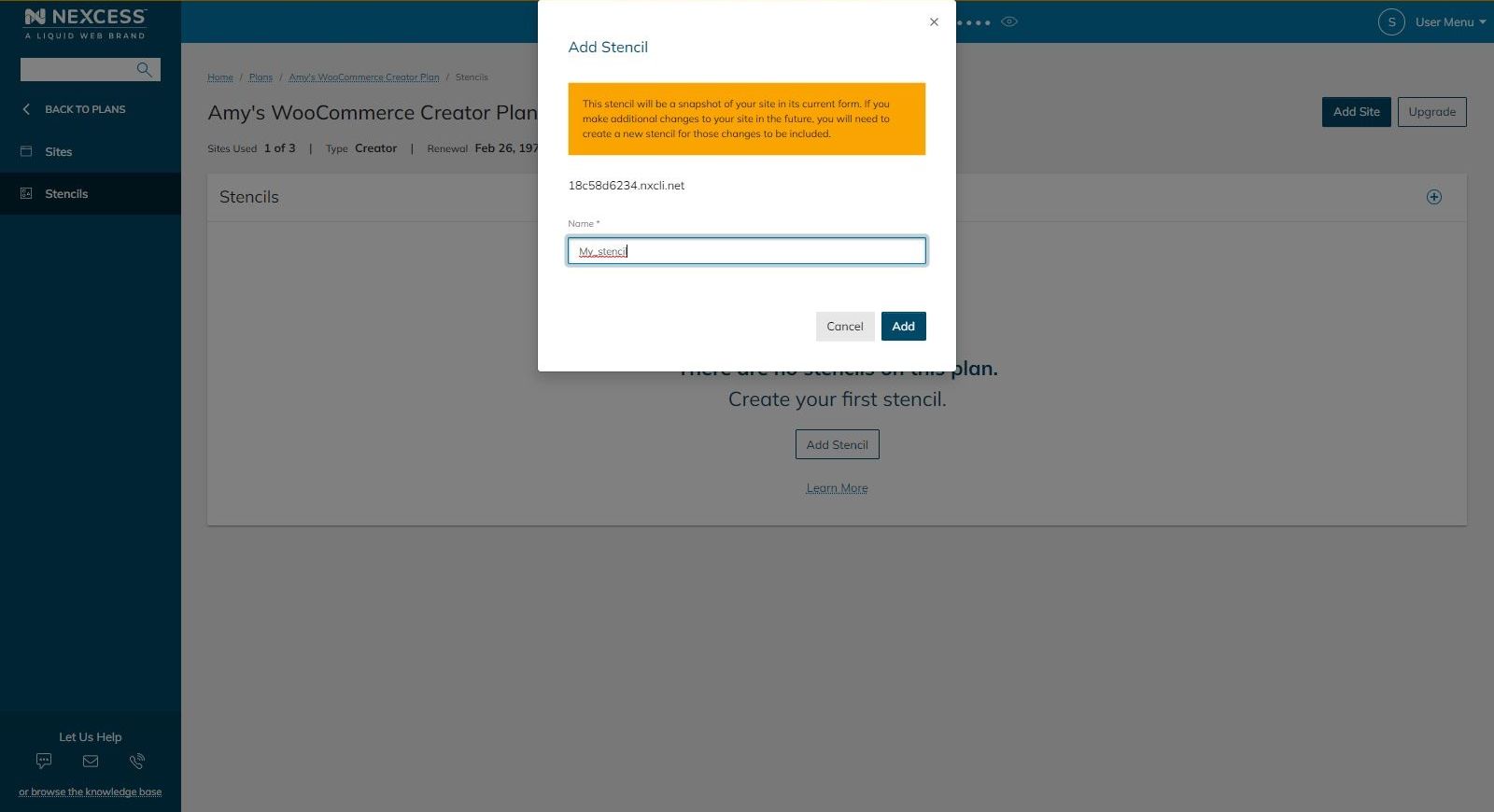
5. View the Stencil site creation line item with the status of Creating
The website copy will take a little while, and the creation process is still pending, the user interface list will look like this with the status of Creating:
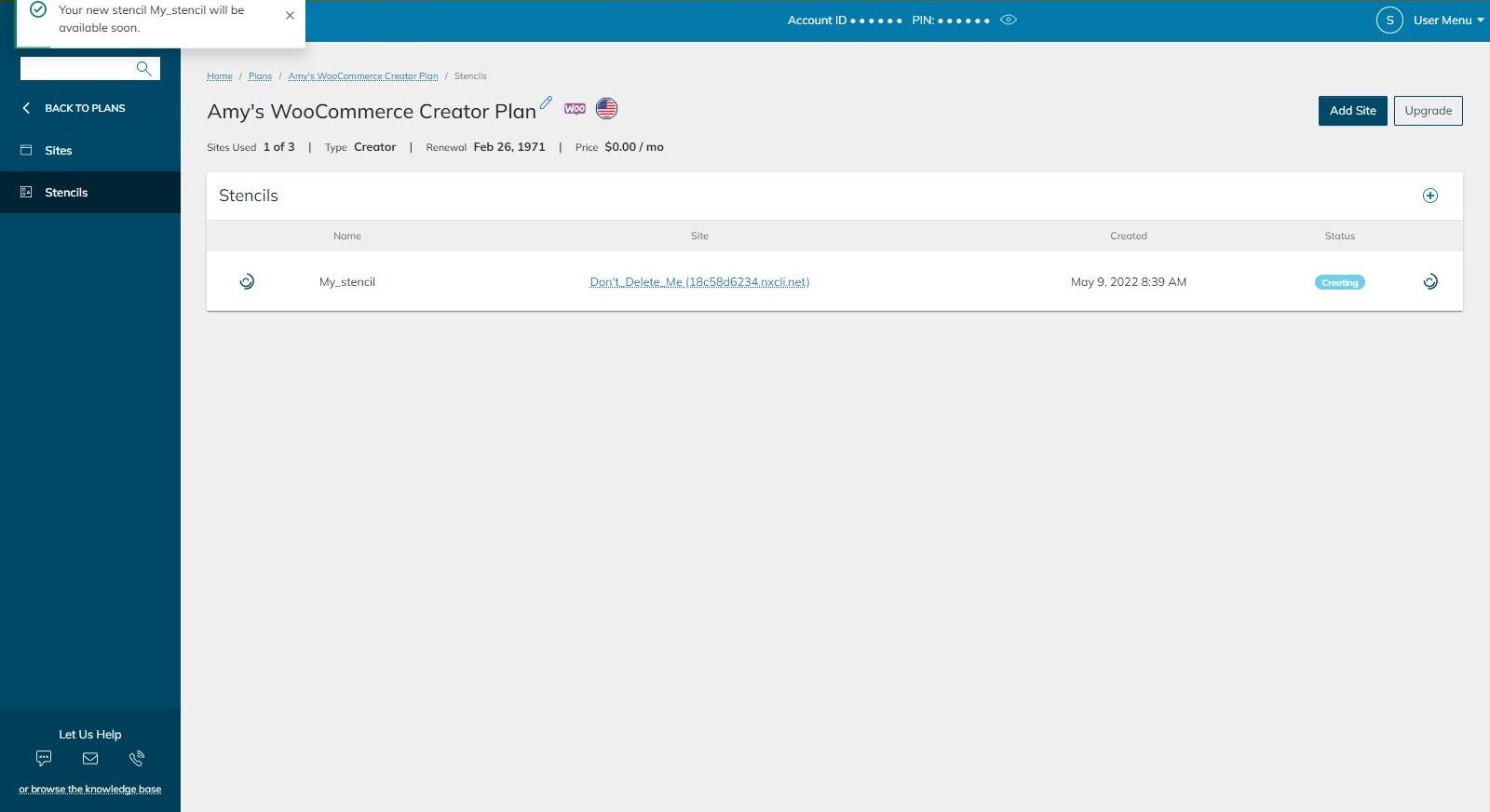
6. View the created Stencil site creation line item with the status of Stable
The user interface list will populate once a new Stencil has been created with the status of Stable:

7. Create a new website from your Stencil
To create a new website copy, you’ll need to click the Add Site button and click the Create Using Stencil menu option:
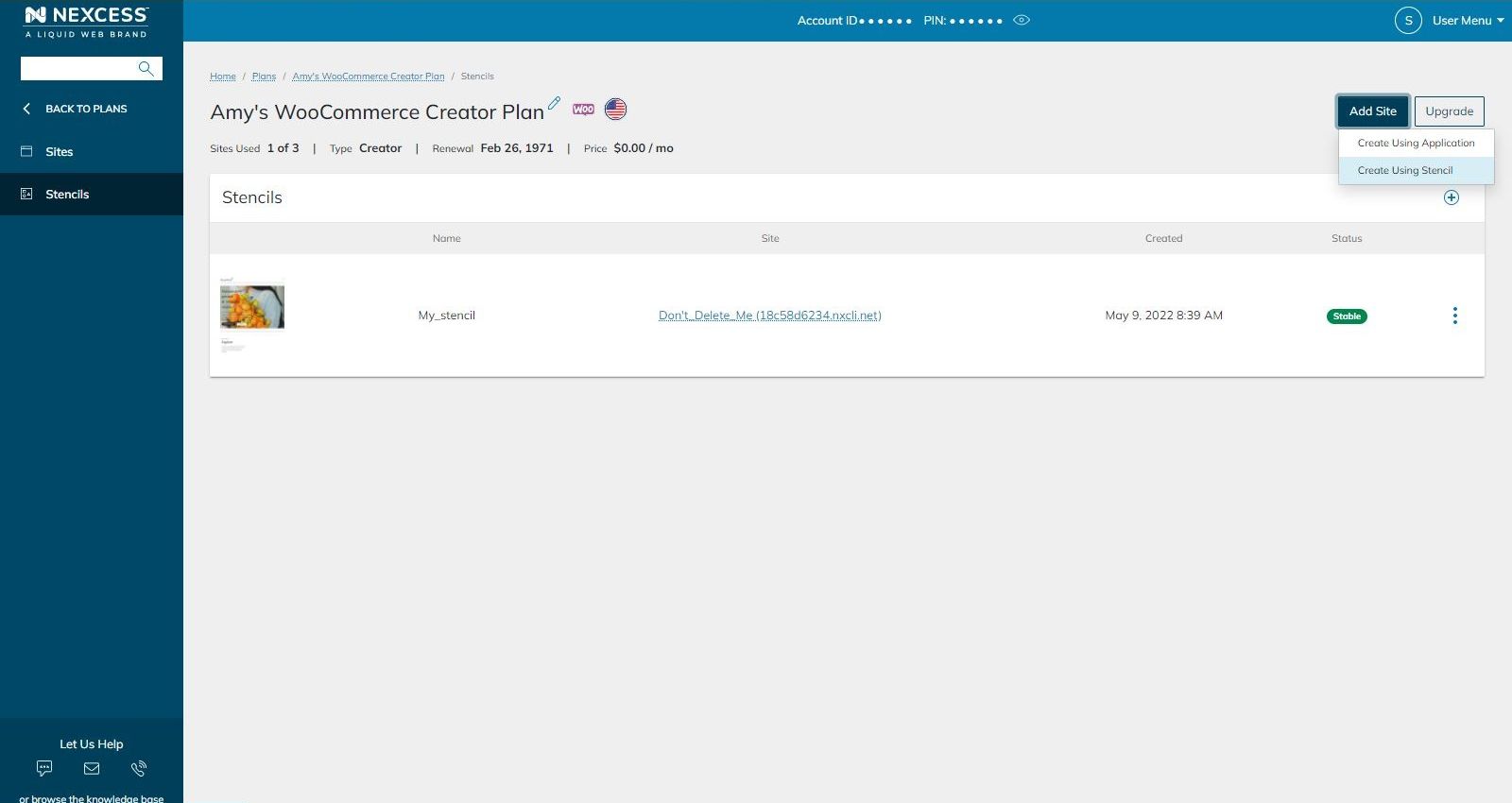
8. Name your new website copy
You’ll be prompted to select the Stencil you’d like to copy the website from and name the new website:
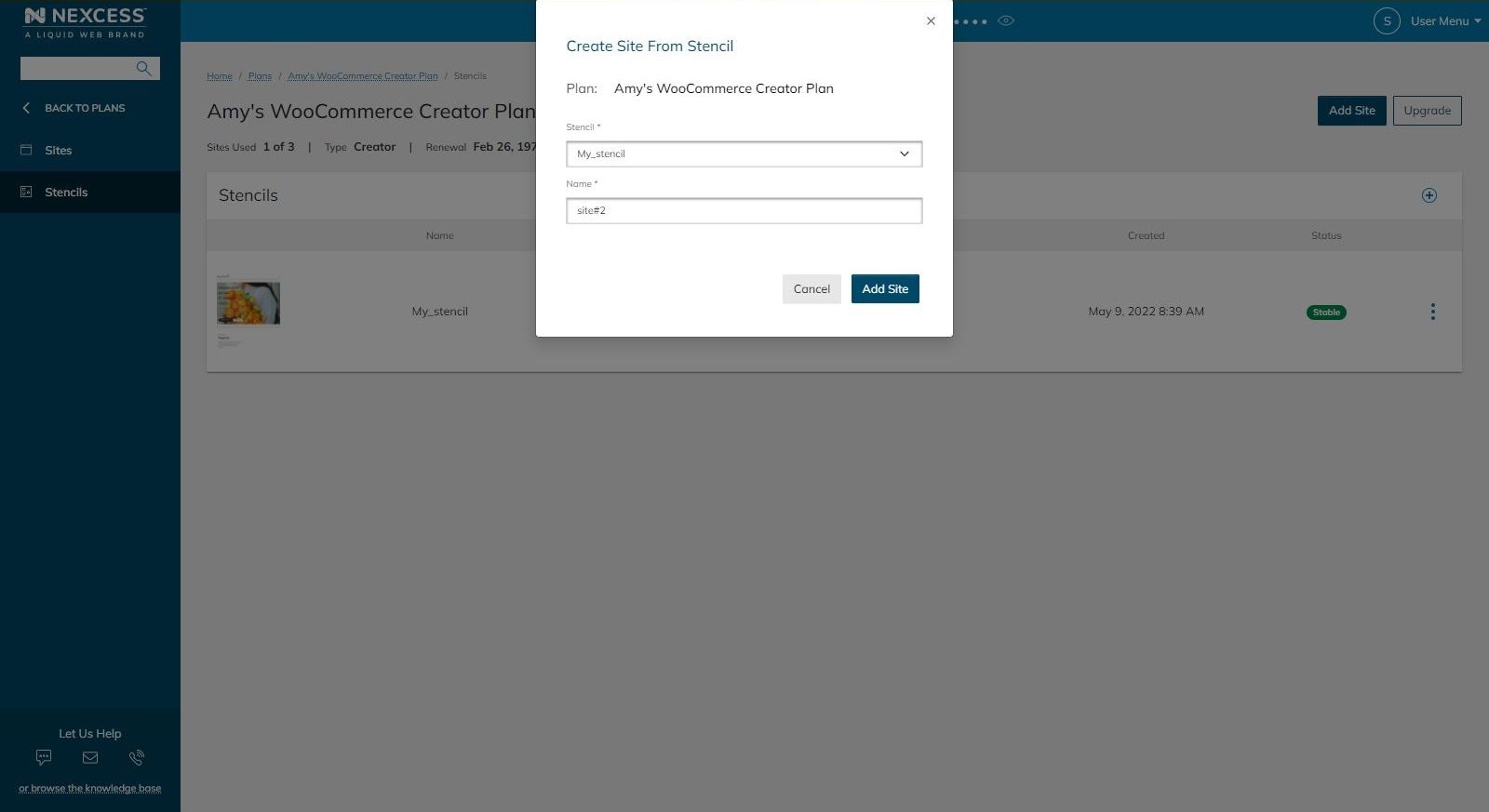
9. View the new website creation line item with the status of Creating
The new website copy being created will take a little while:
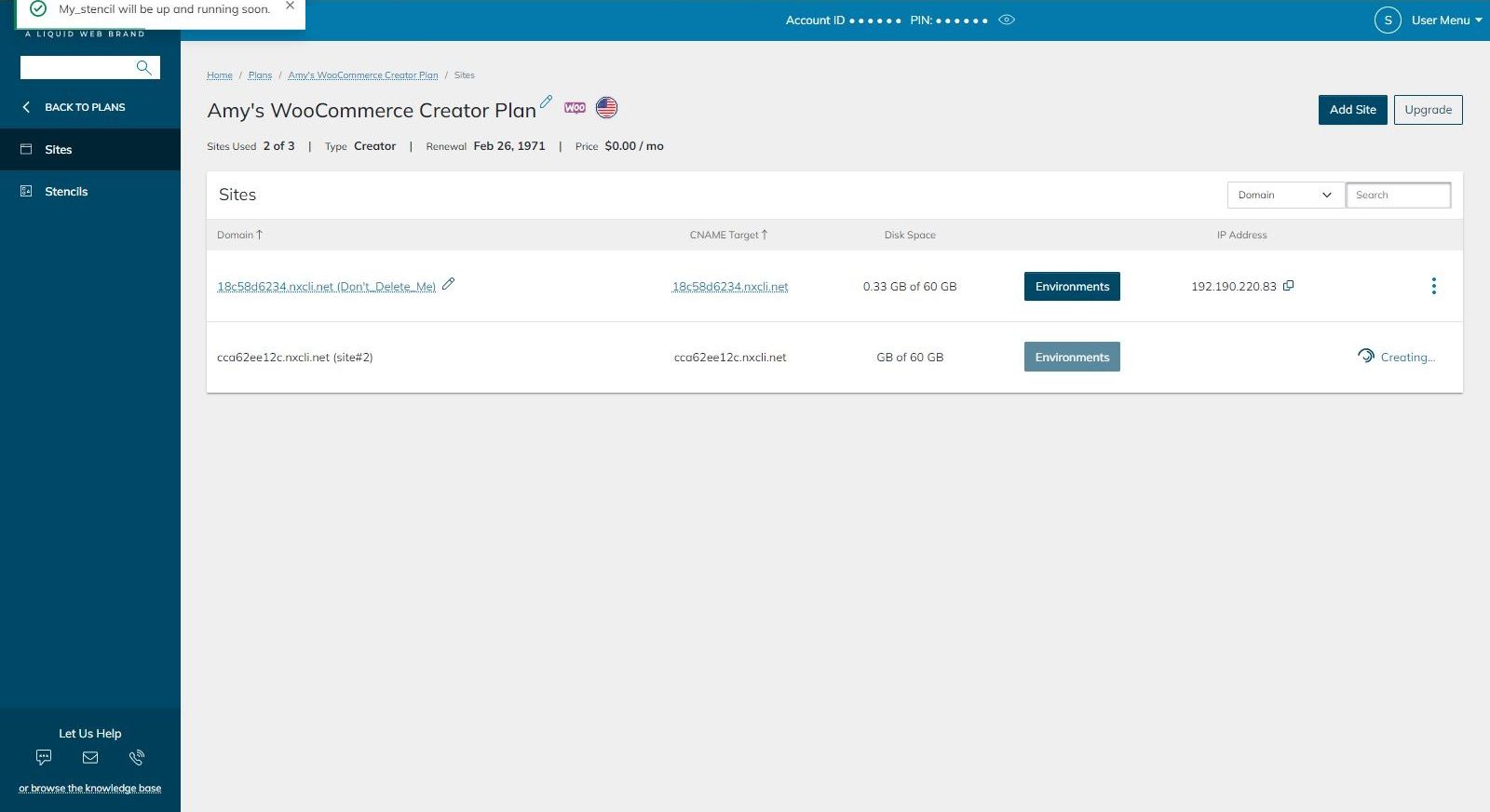
10. All done!
Your new website has been created. The Site Dashboard in the Nexcess Client Portal will look like the Site Dashboard for any website in a Managed WordPress or Managed WooCommerce plan:
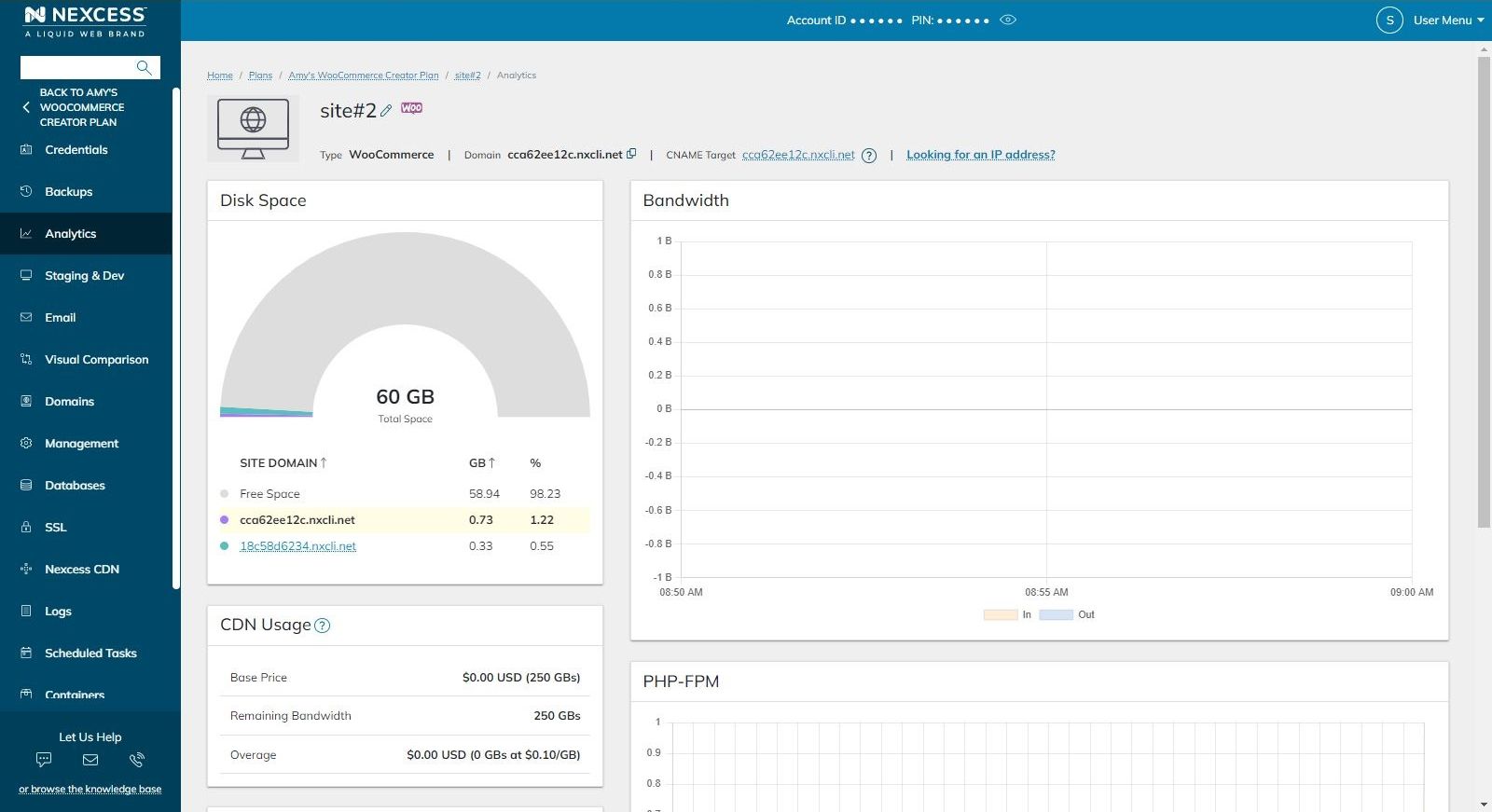
11. The original website vs. the copy with different domain names
The original website
The original website we started with and created the Stencil from is shown below with its domain name:
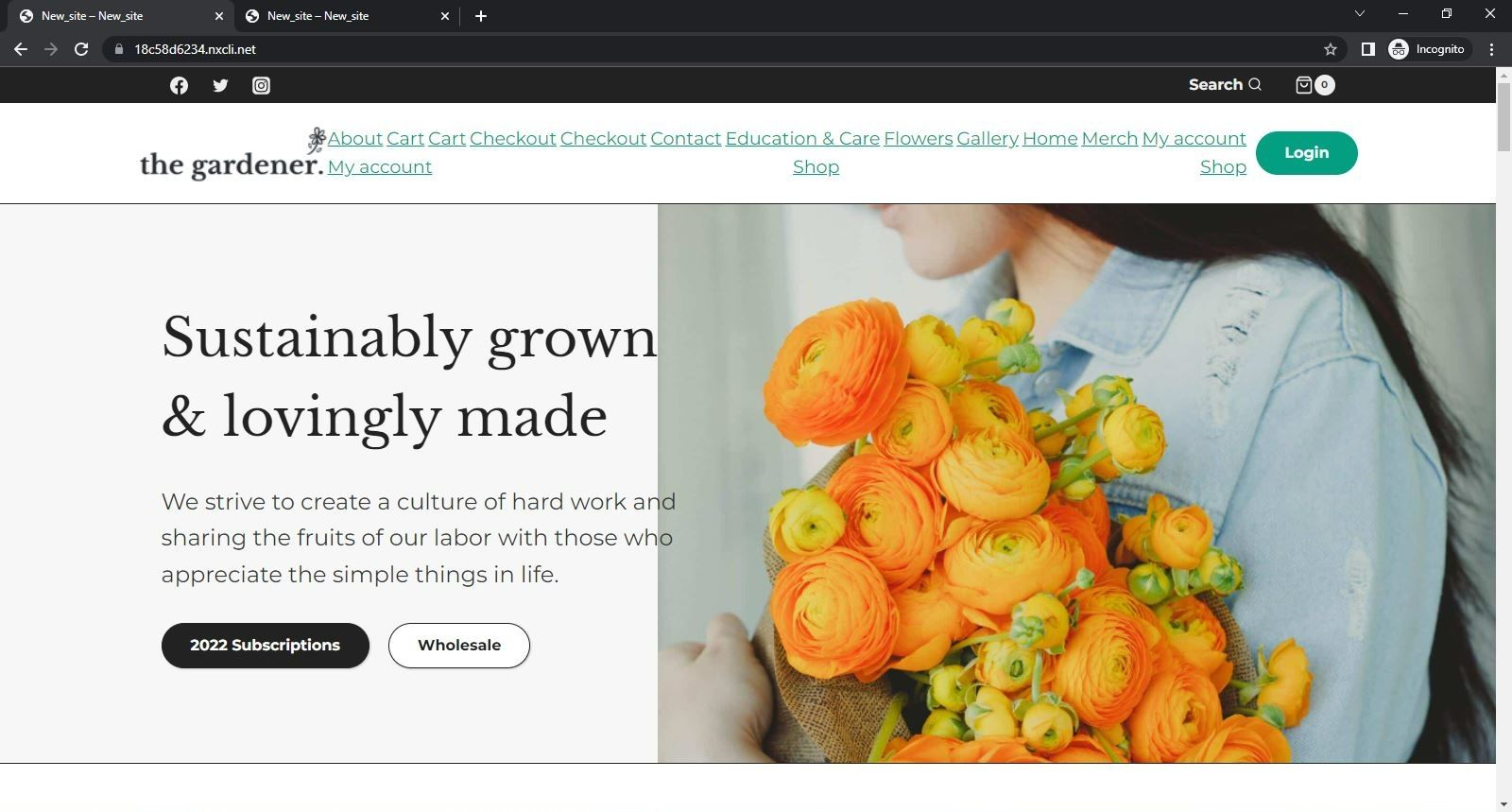
The copy of the original website
The copied website created during this tutorial will look the same as the original but have a different domain name:
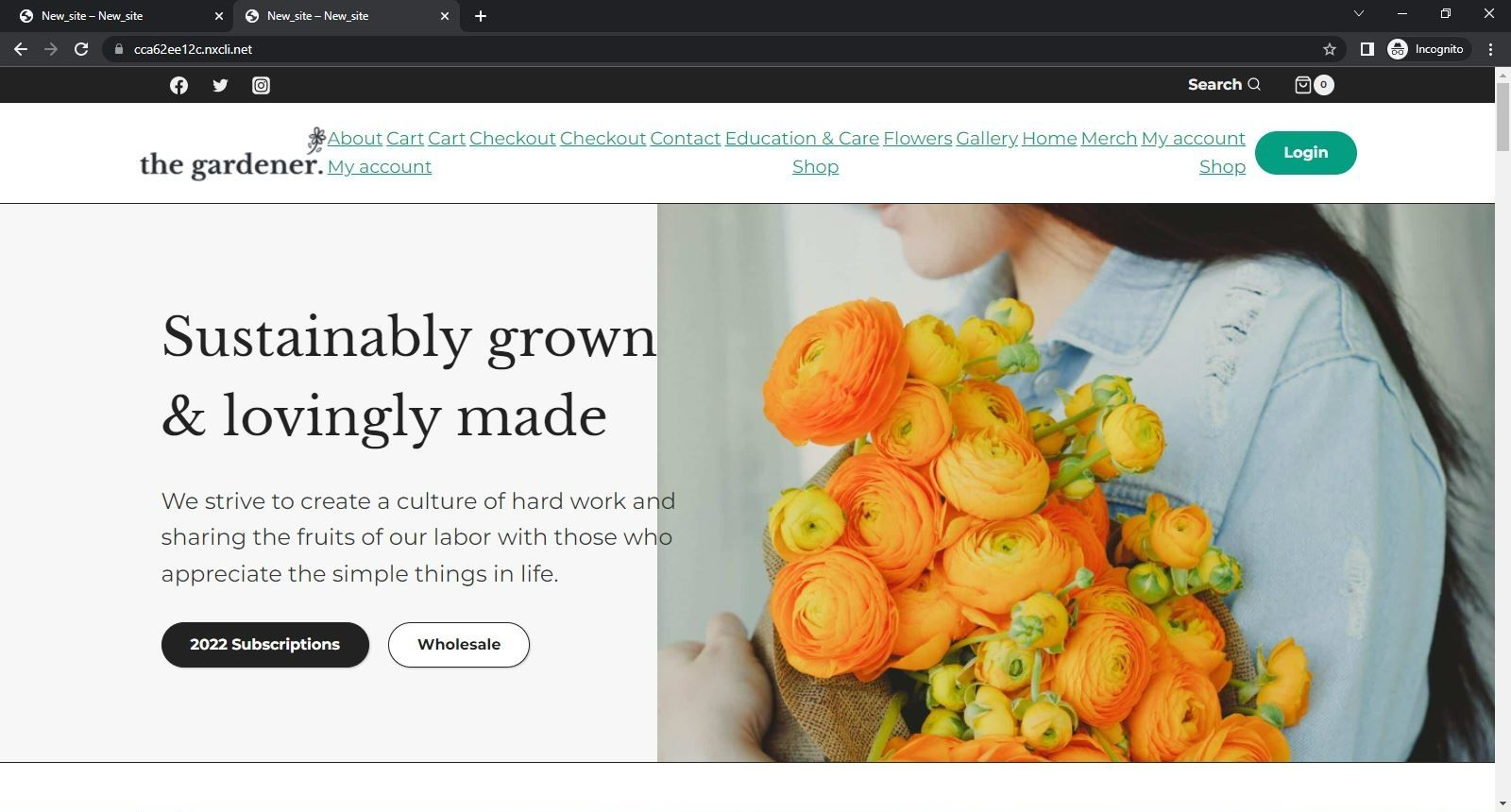
Find web hosting with the tools you need at Nexcess
Managed WordPress and WooCommerce plans are scalable WordPress hosting plans that include various tools meant to make your life easier during the development process and while maintaining the website. These include staging environments, development environments, and Stencils, our copy website tool within the Nexcess Client Portal.
Powerful hosting for managed applications
- Premium hosting products for every project
- Ready-made online stores on WordPress
- Free website migrations
- Custom hosting solutions
- With fully managed hosting from Nexcess, better is built in
In addition, Nexcess hosting plans come with an extensive knowledge base, blog, and Nexcess Client Portal guide that can smooth out any hiccups or glitches encountered along the way. Should any of these happen to not provide information you’re looking for, our excellent 24/7/365 support team is ready to help with any glitches that might arise along the way!
Recent articles
- WordPress settings: how to disable autosave in WordPress
- Strong password rules: enforcing strong passwords in WordPress
- Accessing affiliate links, using affiliate banners, viewing referrals, and reviewing payouts
Related articles
- Cloning and moving your site to a new domain
- Nexcess: managing dev and staging environments
- Going live with your site in Managed WordPress and Managed WooCommerce hosting
Note about the original publication date
This article was originally published in October 2019. It has since been updated for accuracy and comprehensiveness.