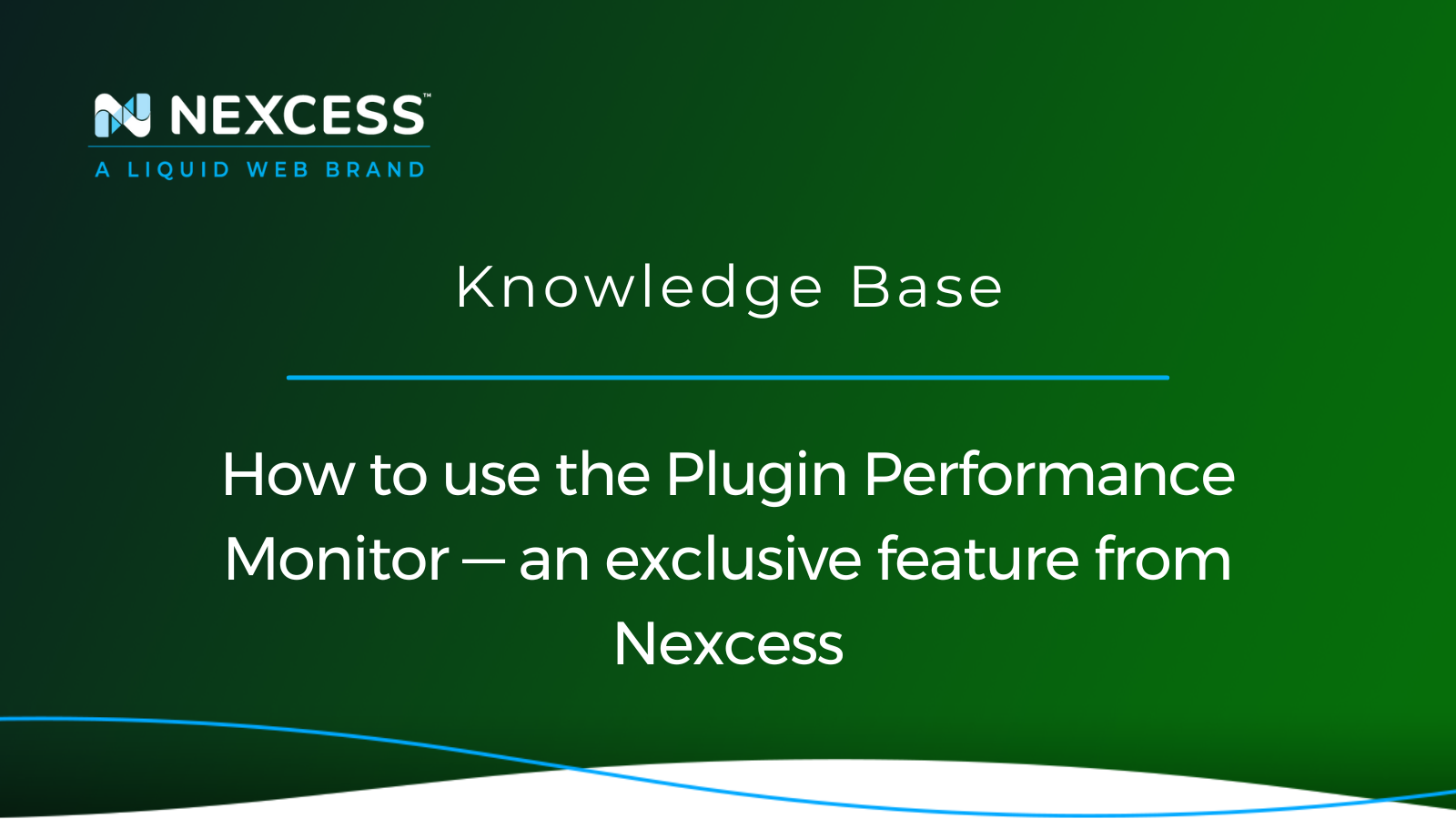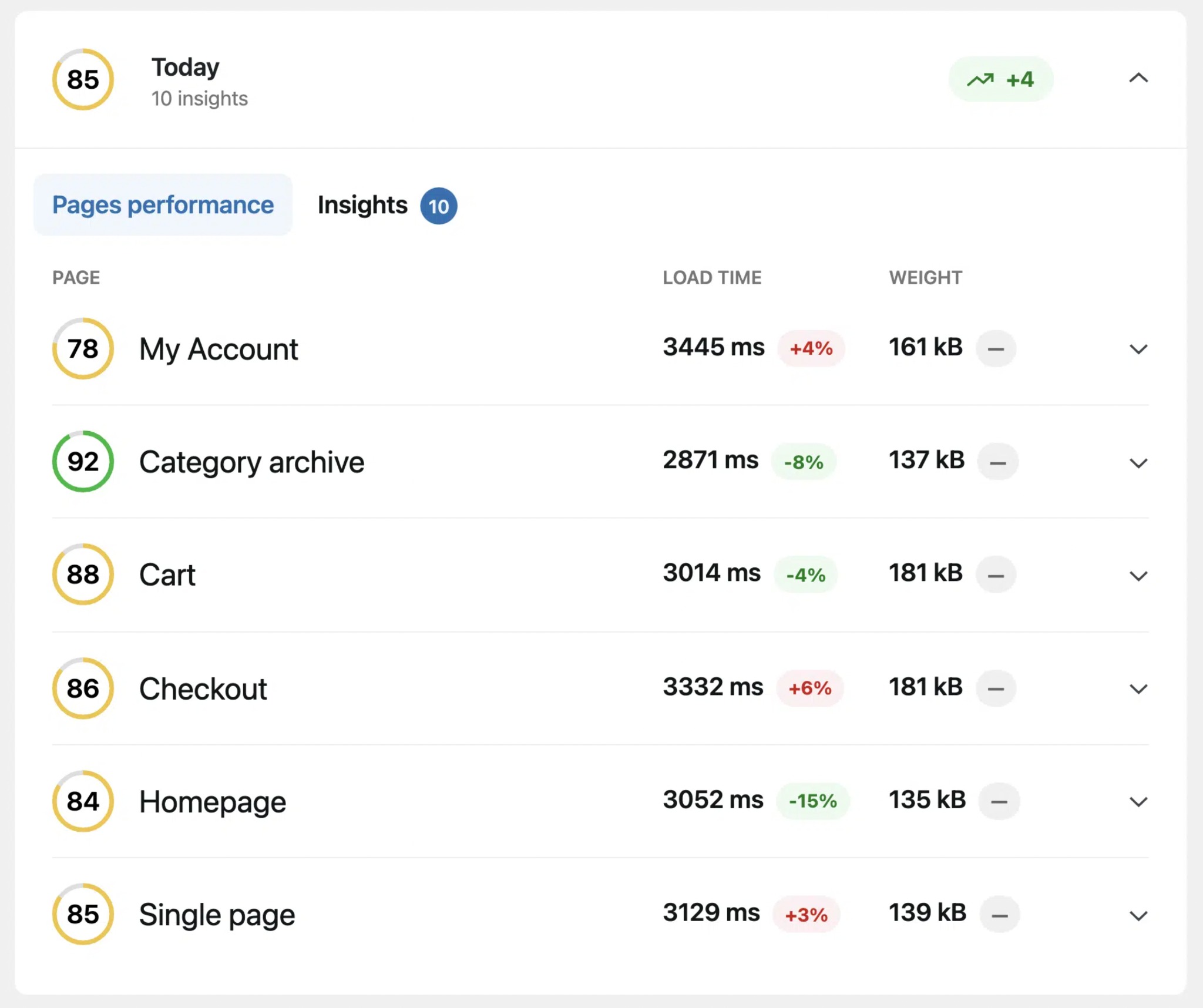Nexcess now provides a new and exclusive feature on your new managed WordPress or managed WooCommerce sites that runs performance tests on your site and then reports those results to your site's admin(s).
A Nexcess exclusive, Plugin Performance Monitor will capture and compare the performance of your WordPress site before and after plugin or theme changes have been made. The monitor runs nightly performance tests on websites and then reports those results to the admins of your website with insights on what changed and the impacts to performance. It will show users which files are contributing to the load (request volume) and performance (speed / delay). Lastly, for eCommerce stores, it connects performance with revenue growth (or loss).
On new install sites, the Nexcess Plugin Performance Monitor feature will display in your site's wp-admin. If you would like the performance monitor feature to be able on your existing site, please contact support and they can take care of that for you.
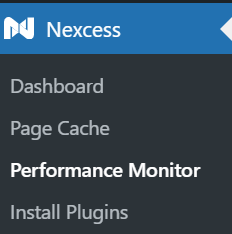
Once you click on the Performance Monitor tab, it will show the performance tests that have been run on your site. Performance tests will run daily on your site. To get more information from one of the performance tests, click on the data and it will expand to show page and insight information.
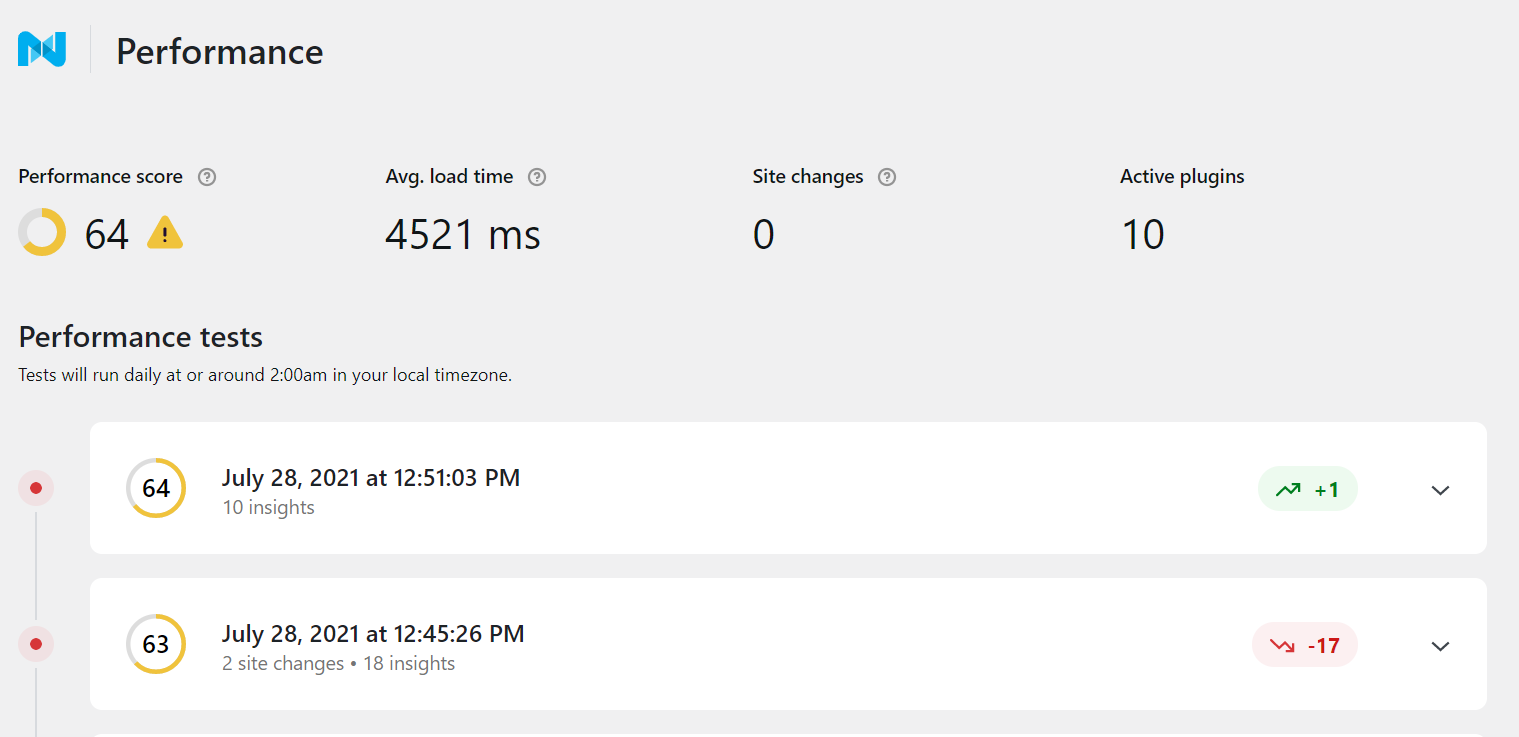
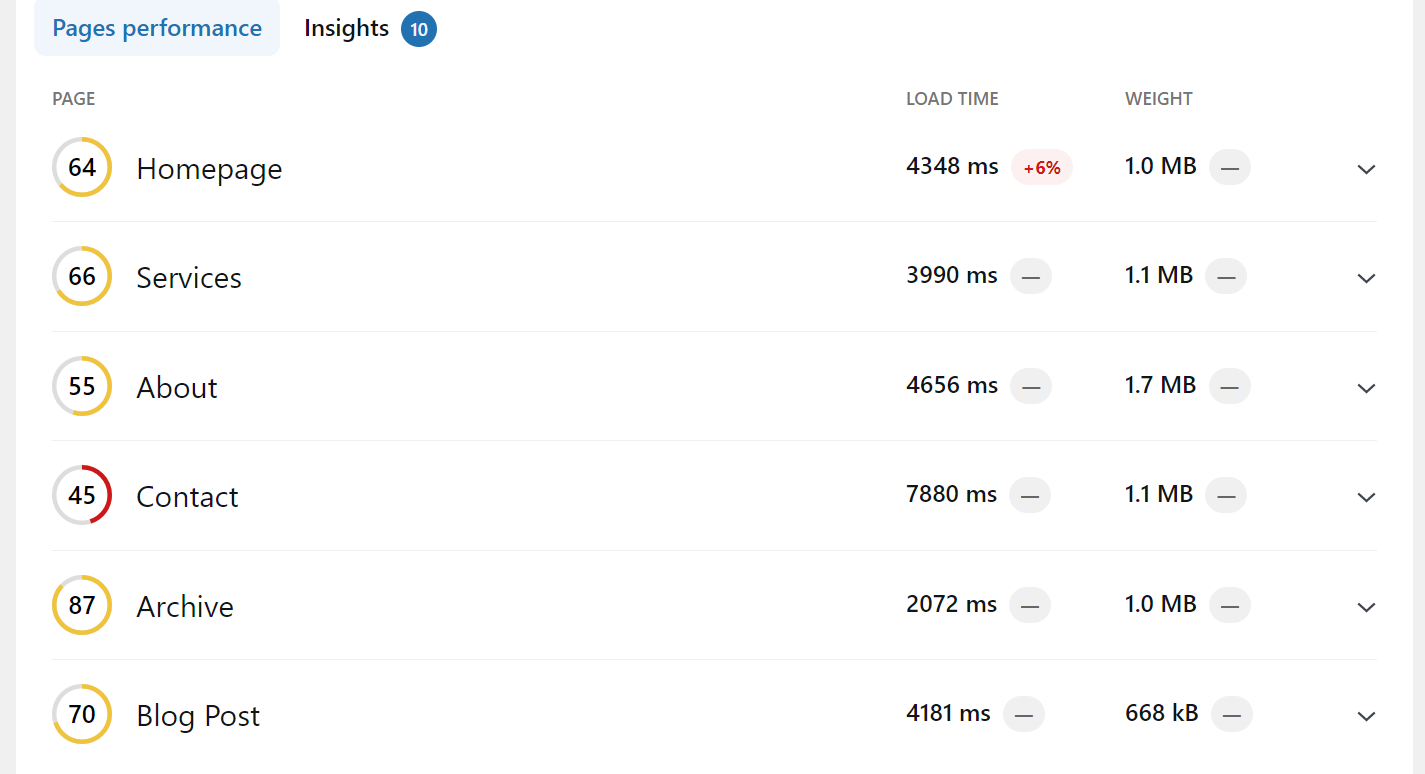
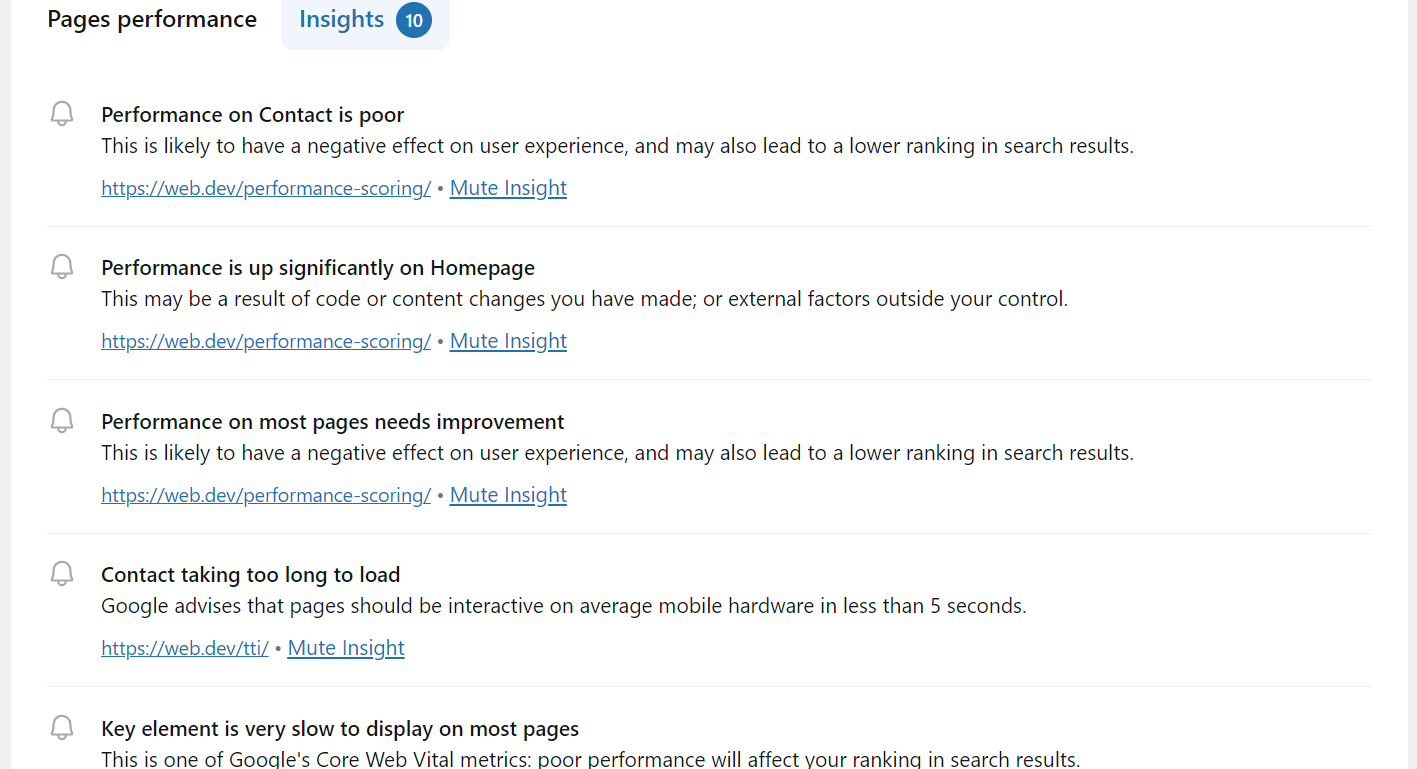
Site changes made on the site will show in their own section in the performance results.
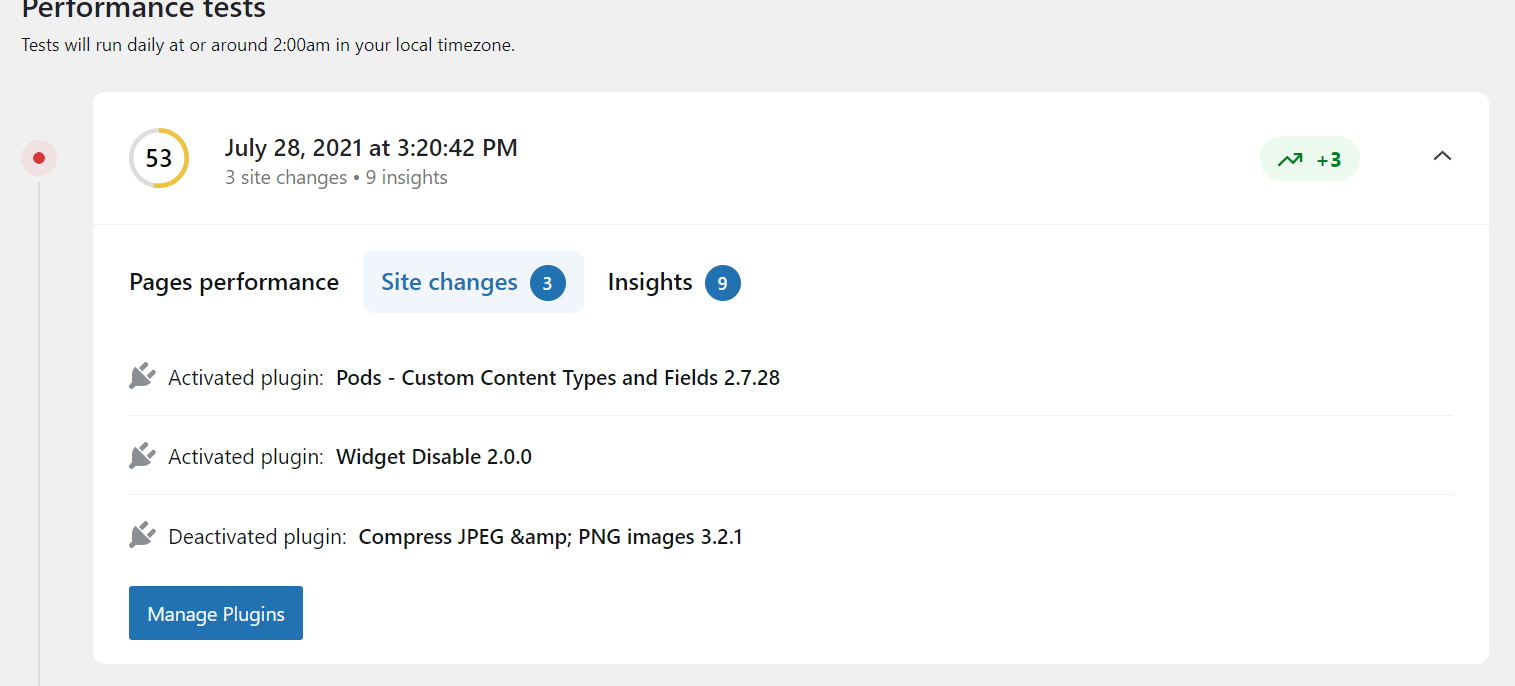
If one of the insights that are being provided on the site is something that can not easily be fixed then you can mute that insight.

You can paginate through all of the performance tests being made on your site and will report changes that affect the site’s performance due to theme or plugin changes made on the site.

The current performance test results will also be displayed in an admin dashboard widget.
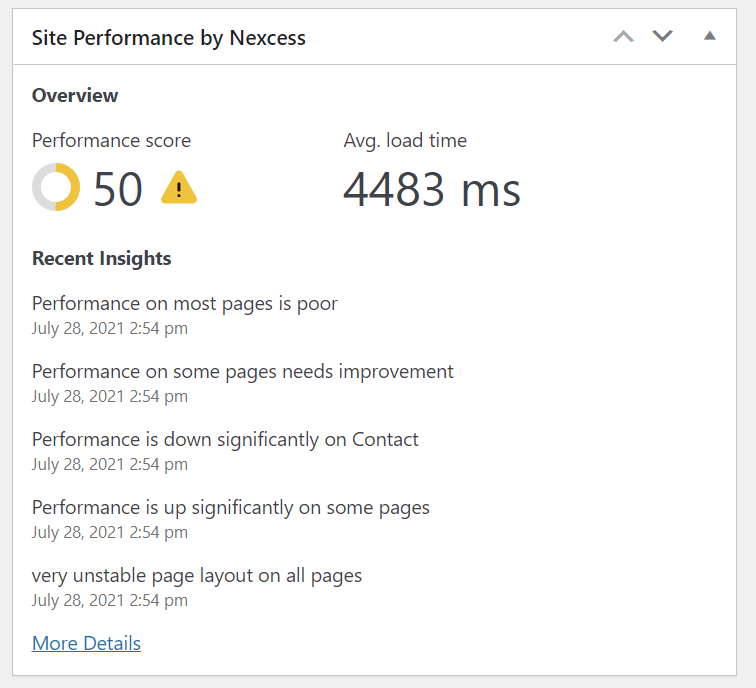
The performance monitor will use the default pages for WordPress which would be the home page, a category page, and an archive page and if a site is using WooCommerce then it would also include a shop page, checkout page, and a product page when testing. You can change and modify the pages that they wanted to be tested by the performance monitor normally having ten key pages which are used to test with would be enough.
Nexcess > Dashboard > Priority Pages
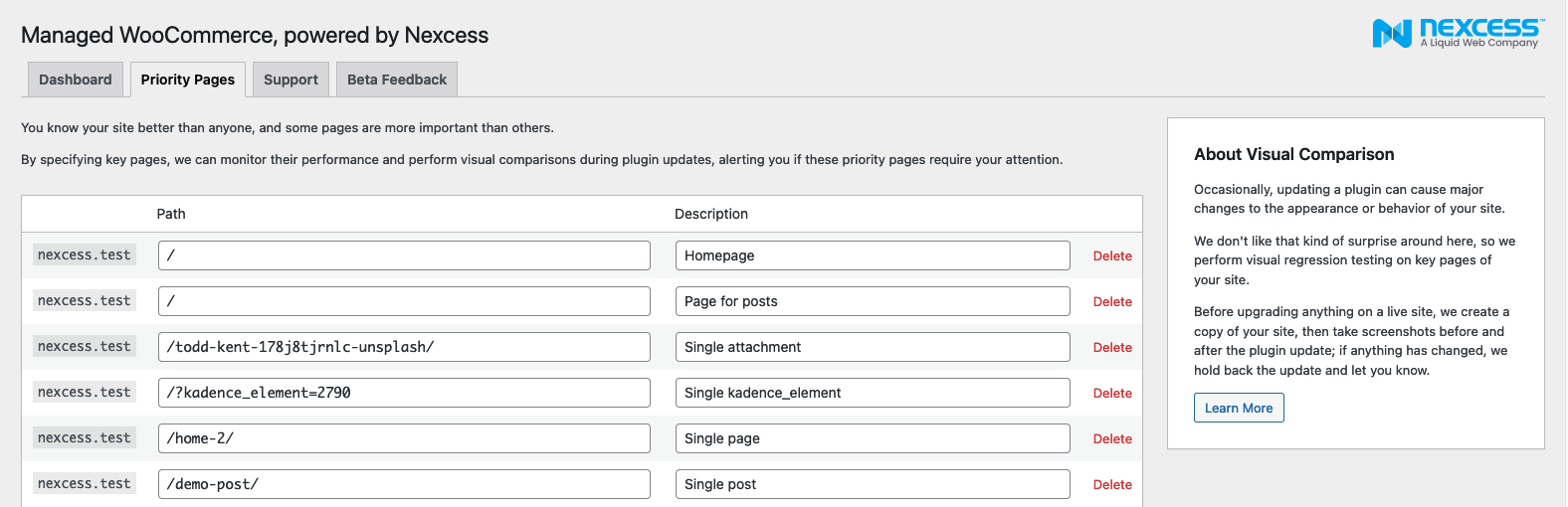
If you're running a WooCommerce store, you can ask it to pay attention to pages like your cart, your my-account, and your checkout pages.
The plugin performance monitor can be disabled and enabled in the Nexcess dashboard in wp-admin;
Nexcess > Dashboard > Settings


This provides excellent feedback when you’re installing plugins that are supposed to help speed up your store and you find out they’re not working as advertised.
Remember that the Plugin Performance Monitor and Sales Performance Monitor are only available to Nexcess customers with managed WordPress or managed WooCommerce cloud-based hosting plans. Those monitoring features do not apply to non-cloud hosts that are part of the "Nexcess Classic" product infrastructure.
For 24-hour assistance any day of the year, contact our support team by email or through your Client Portal.