A common issue you might encounter on your WordPress site is how to quickly deactivate all of the active plugins and change the active theme on the site. This could be because one of the plugins is causing an error on the site or something in the active theme broke something on the site.
Luckily there is an easy way to be able to achieve both using phpMyAdmin. Access to phpMyAdmin is provided for your site through the portal in the MySQL tab.

After you have phpMyAdmin open in a new tab for your site you will need to go find the options database table from phpMyAdmin then click on that database table.
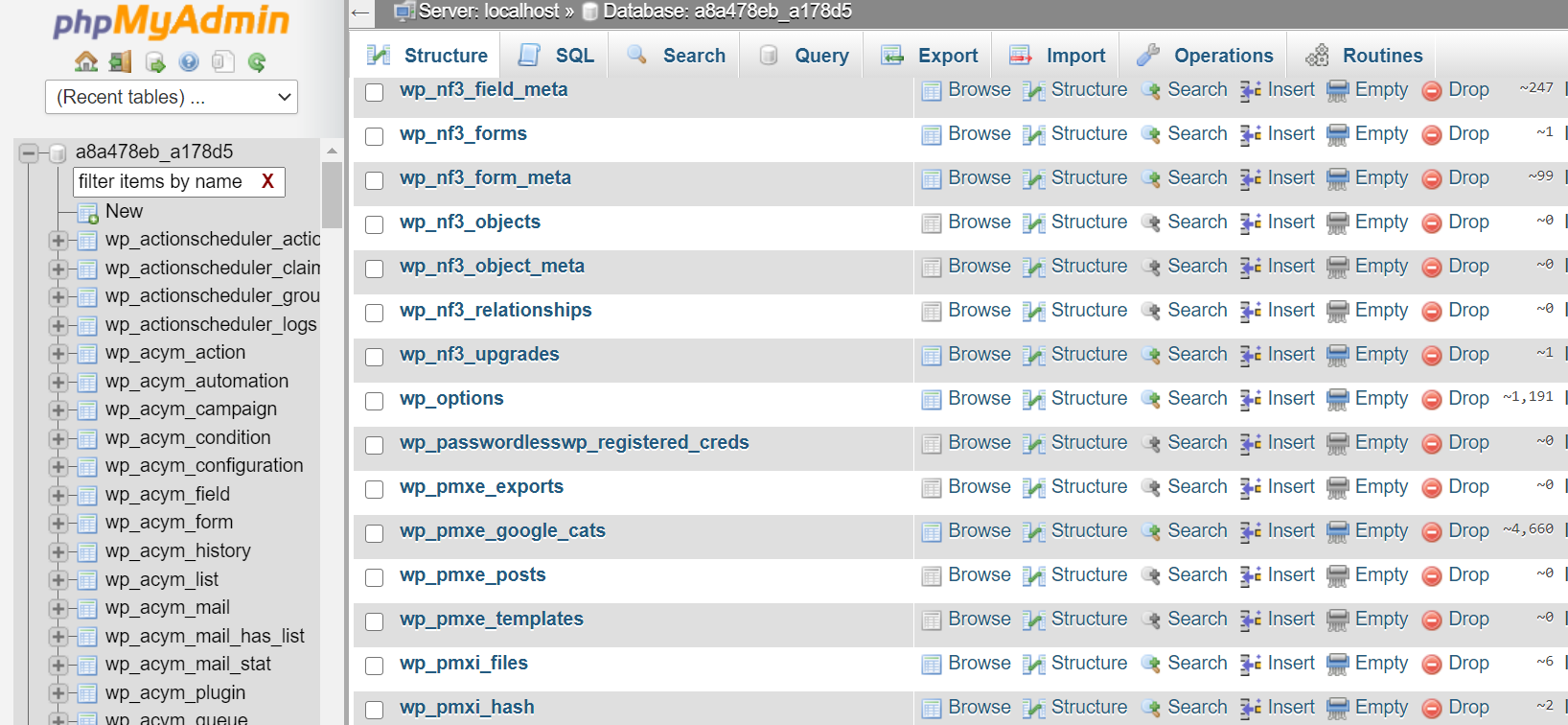
The next step is to click on the search tab to find the option name for active plugins. The active_plugins is the option name to search for in the options database table.

Enter active_plugins in the option_name column and then click on the Go button.

Now click the edit button.

The option value contains all of the active plugins on the site. To be able to deactivate all plugins you will need to remove all of the data in the option_value and then click the Go button.

Now all of the active plugins on the site have been deactivated and you will be able to reload wp-admin and then go through and activate the plugins which should be active on the site.
Next, we are going to change the active theme on the site to a different theme in this example, one of the default themes which is included in WordPress.
The two option names that you will need to search for and change in the options database table will be template and stylesheet.


Then click on the Go button and then the edit button on the next screen.
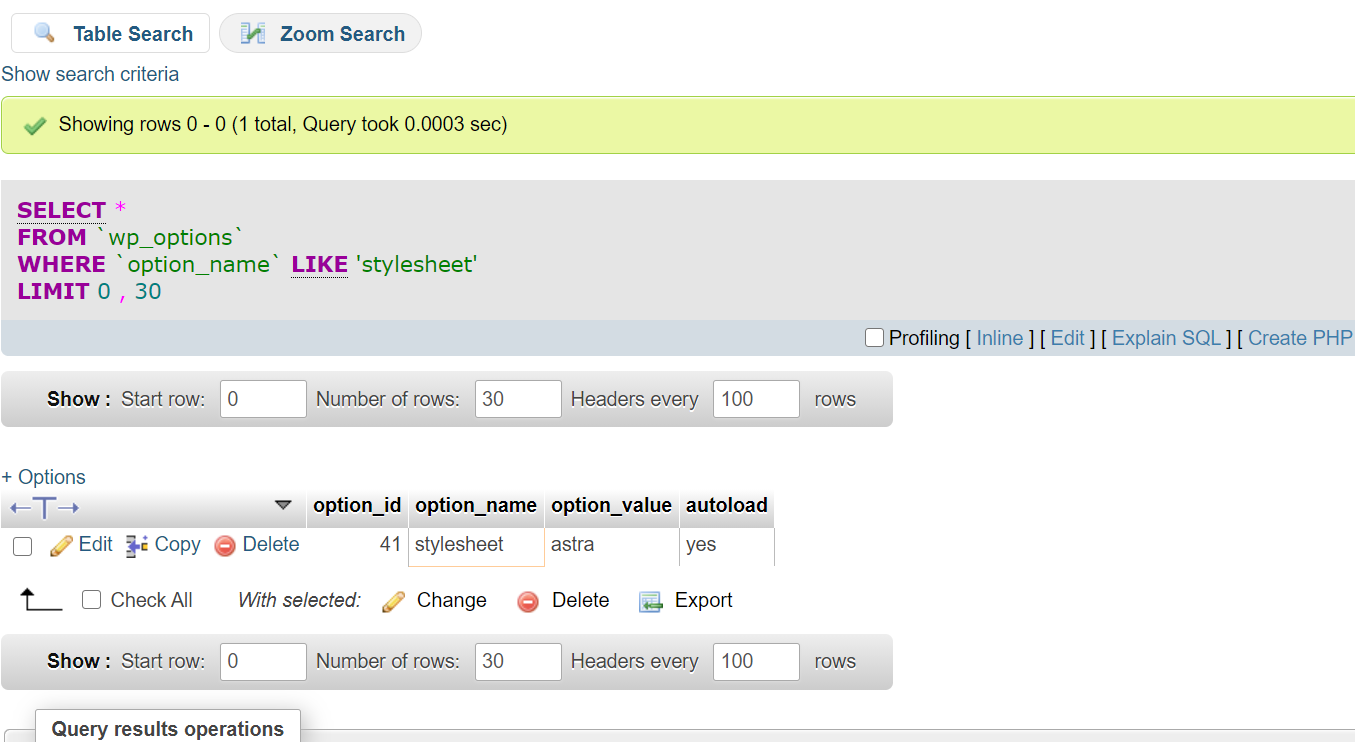
The themes slug is the option value that would be showing as saved in the option value. In this example the active theme is Astra but we want to change it to a default theme like Twenty Twenty.
Since the slug of the theme for Twenty Twenty is twentytwenty than both of the option values for stylesheet and template will need to be updated and changed to that.
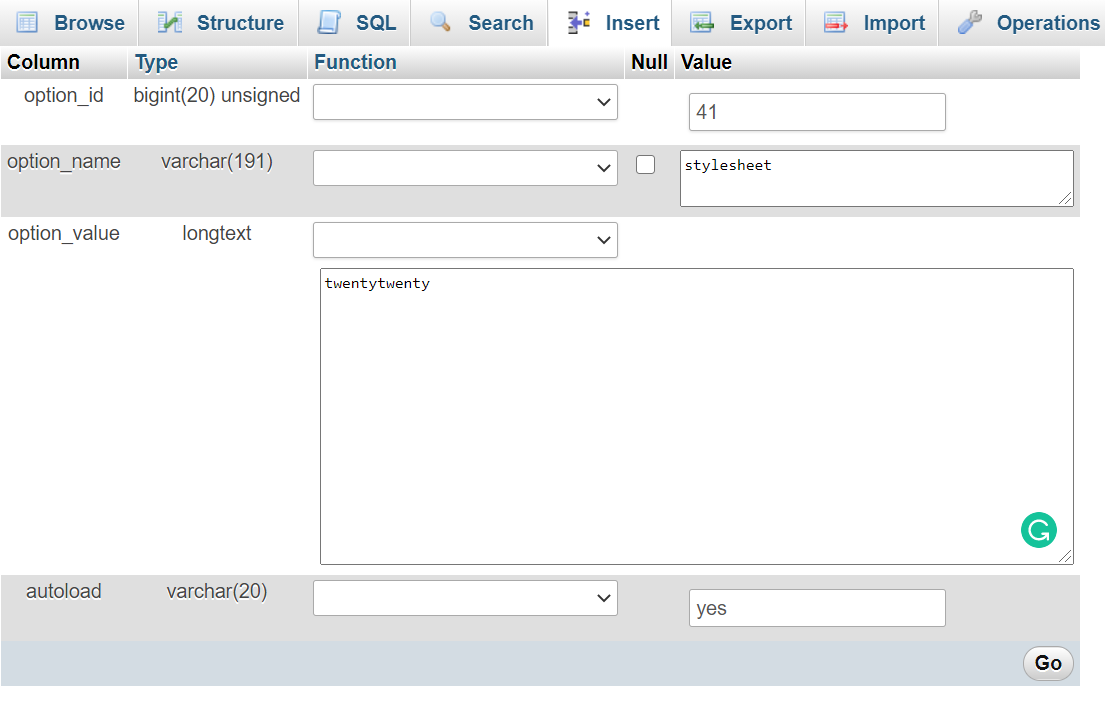
Being able to easily deactivate all active plugins on a site and change the active theme will make troubleshooting issues on your site a lot easier.
For 24-hour assistance any day of the year, contact our support team by email or through your Client Portal.



